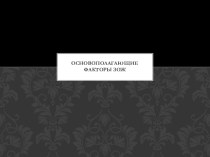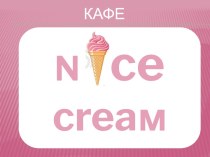- Главная
- Разное
- Бизнес и предпринимательство
- Образование
- Развлечения
- Государство
- Спорт
- Графика
- Культурология
- Еда и кулинария
- Лингвистика
- Религиоведение
- Черчение
- Физкультура
- ИЗО
- Психология
- Социология
- Английский язык
- Астрономия
- Алгебра
- Биология
- География
- Геометрия
- Детские презентации
- Информатика
- История
- Литература
- Маркетинг
- Математика
- Медицина
- Менеджмент
- Музыка
- МХК
- Немецкий язык
- ОБЖ
- Обществознание
- Окружающий мир
- Педагогика
- Русский язык
- Технология
- Физика
- Философия
- Химия
- Шаблоны, картинки для презентаций
- Экология
- Экономика
- Юриспруденция
Что такое findslide.org?
FindSlide.org - это сайт презентаций, докладов, шаблонов в формате PowerPoint.
Обратная связь
Email: Нажмите что бы посмотреть
Презентация на тему Hp ppm – time approvers and resource pool managers
Содержание
- 2. IntroductionWorkshop will be 2 hours total (½ hour instructed)Restroom LocationsPhone callsEmergency EvacuationMaterials (https://training.it.ufl.edu)
- 3. Typically Time Approvers and Resource Pool Managers
- 4. To create or edit your personal page: Dashboard => Personalize DashboardSelect the “New Page” option
- 5. When the Note below appears you can
- 6. Select “Add Portlets”Select “Time Management” from the
- 7. Select “Approve Time Sheets” from the list and then select “Add”
- 8. You can now change the width of
- 9. Filtering CriteriaTypically, you do not have to
- 10. We are now going to add another
- 11. Select “Add Portlet”Choose “Resource Management” from the Category list
- 12. Select “Find Portlets”, scroll down to “Analyze Assignement Load”, check the box, and select “Add”.
- 13. You can now change the width of
- 14. Filtering – select the filtering icon Choose
- 15. Now you can click on the “Back”
- 16. Your Time-Approvers portlet should look similar to
- 17. The items highlighted are the ones being
- 18. Your Resource Managers (Analyze Assignment Load) portlet
- 19. Select “Assignment Details” to get even more details
- 20. Similarly you can add additional selections by
- 21. Delinquent Time Sheet Report You can request/submit
- 22. Select - Delinquent Time Sheet
- 23. The default value for the number of
- 24. You can schedule this report to run
- 25. Questions
- 26. Effort Reporting – Common Definitions Project –
- 27. Скачать презентацию
- 28. Похожие презентации
IntroductionWorkshop will be 2 hours total (½ hour instructed)Restroom LocationsPhone callsEmergency EvacuationMaterials (https://training.it.ufl.edu)
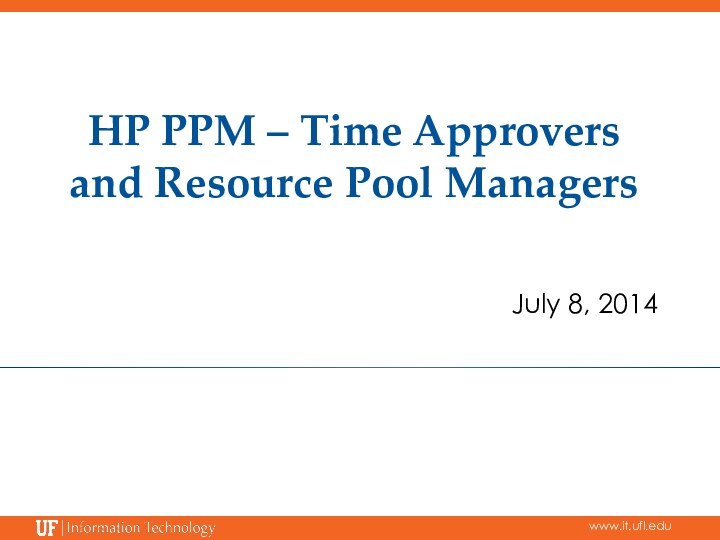
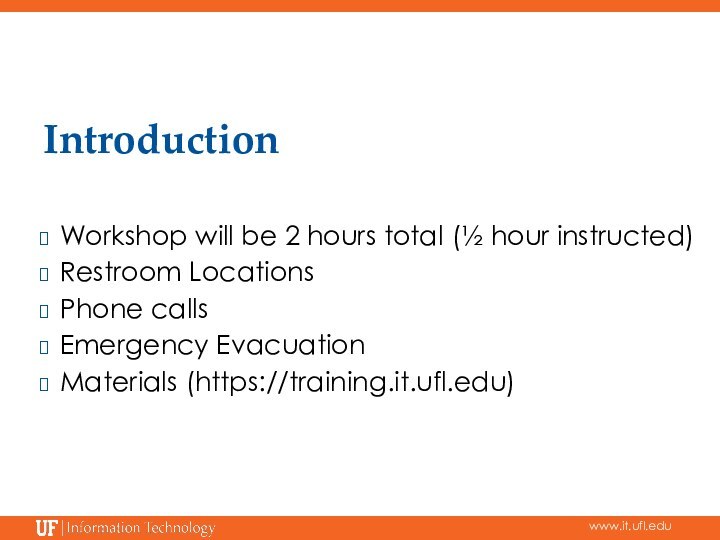
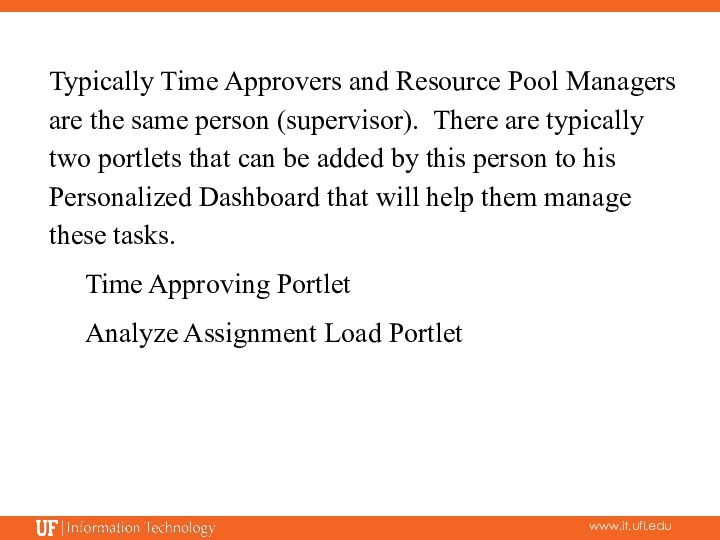
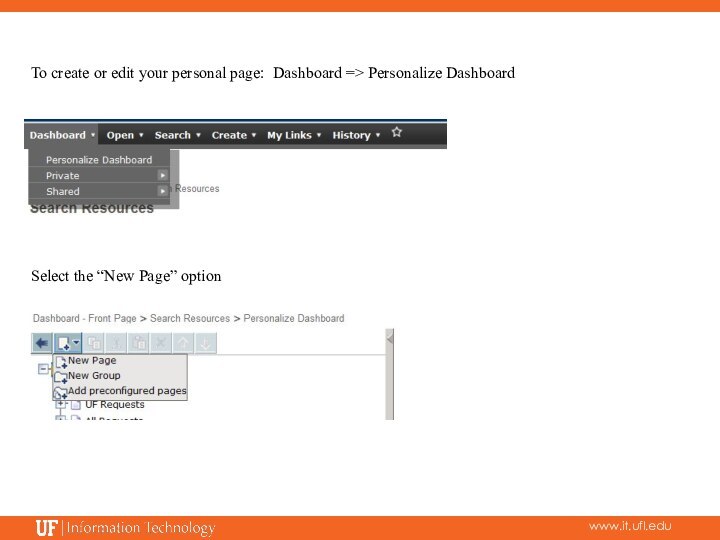
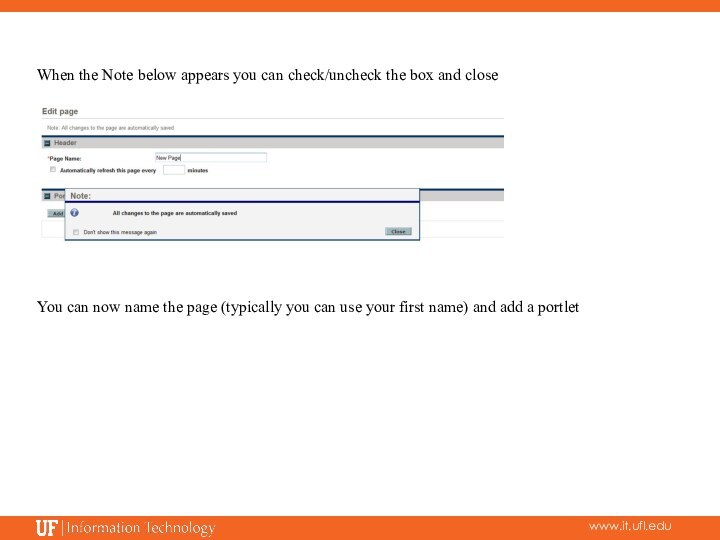
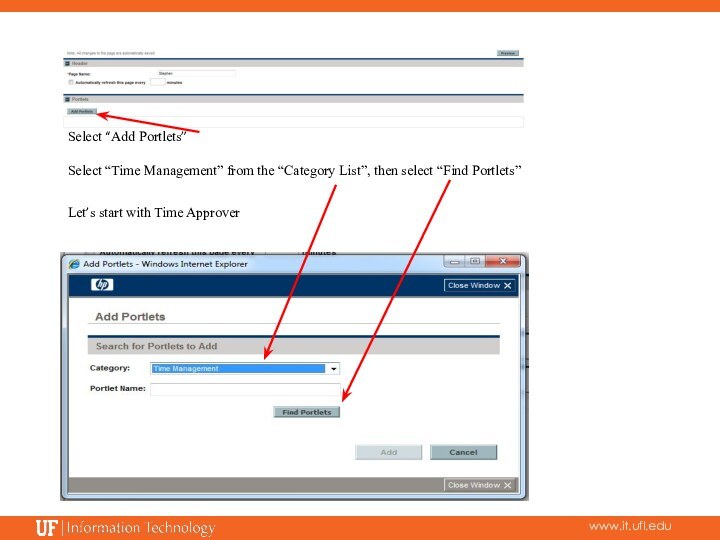
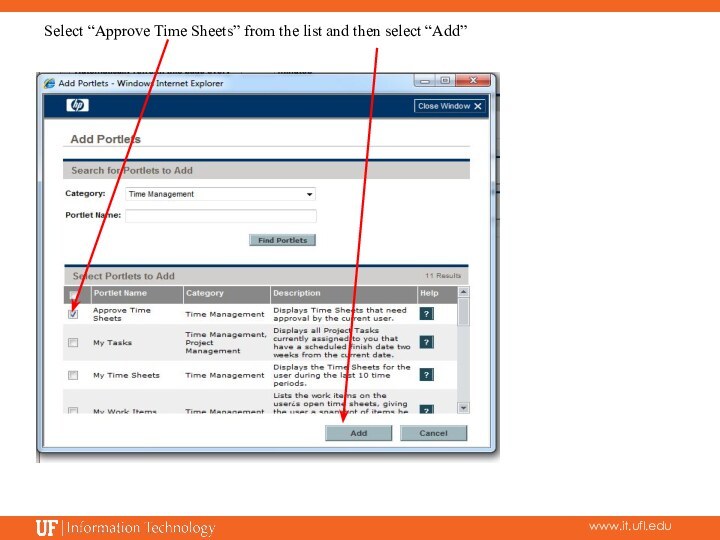
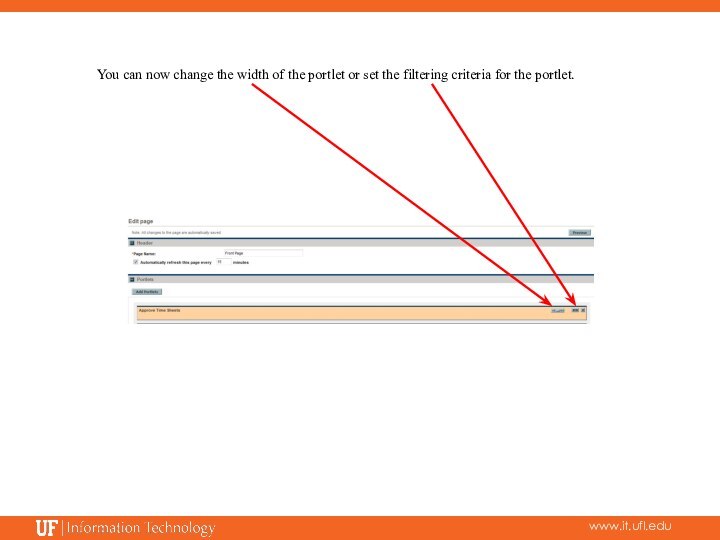

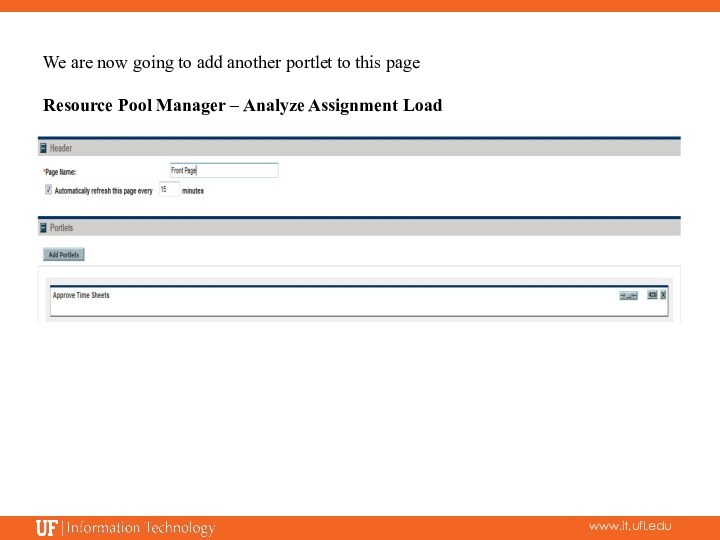
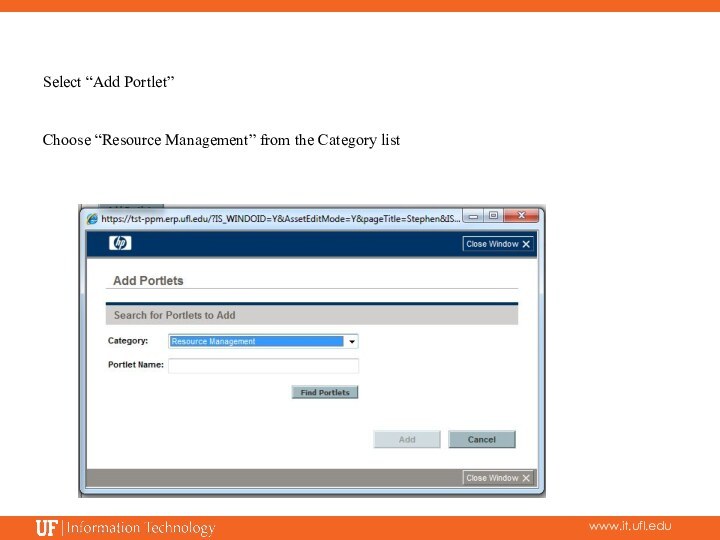
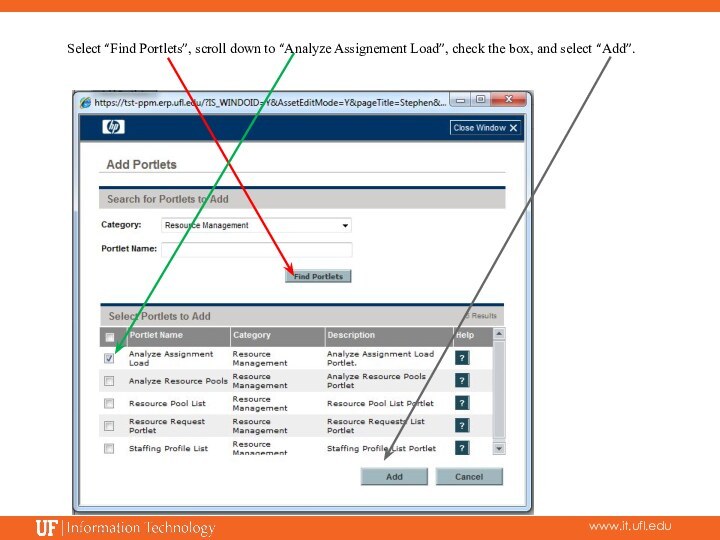
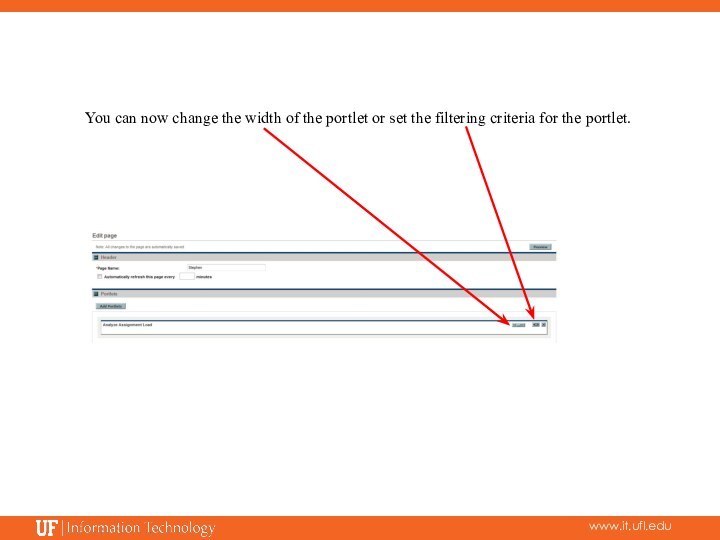
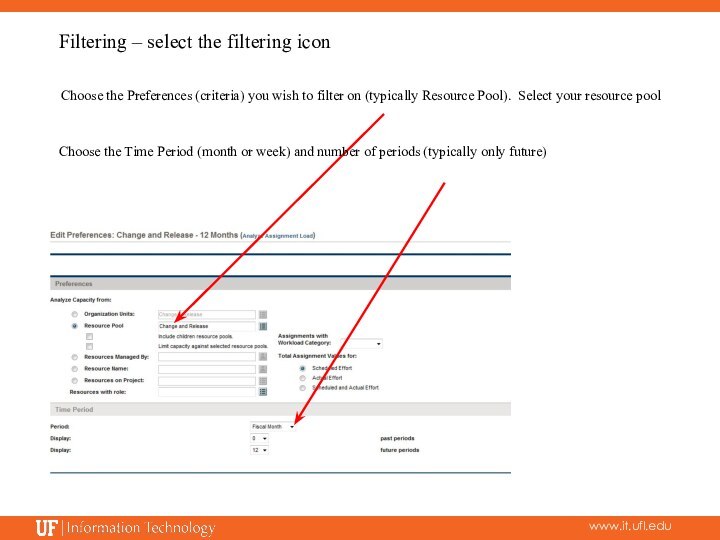
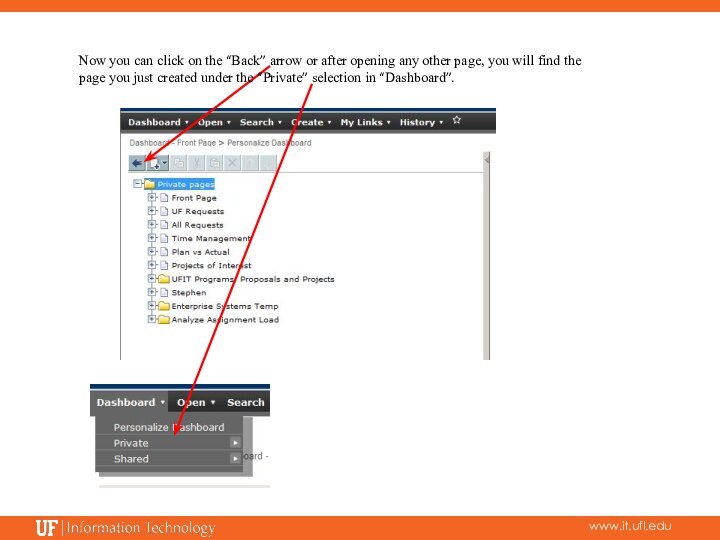
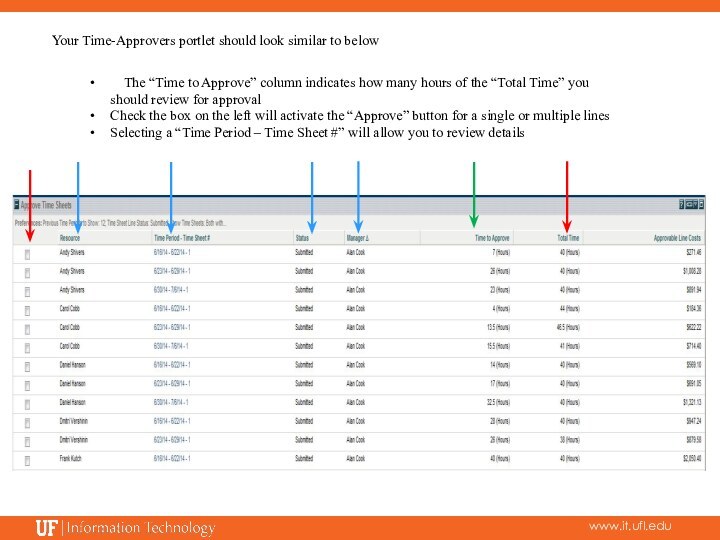
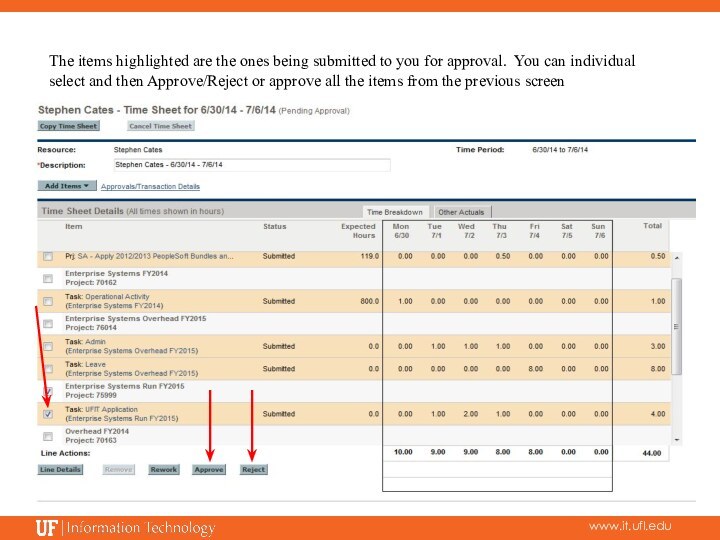
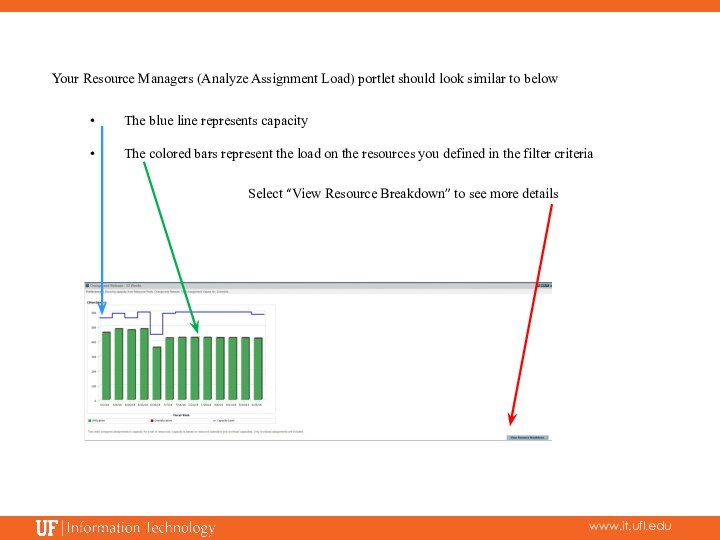
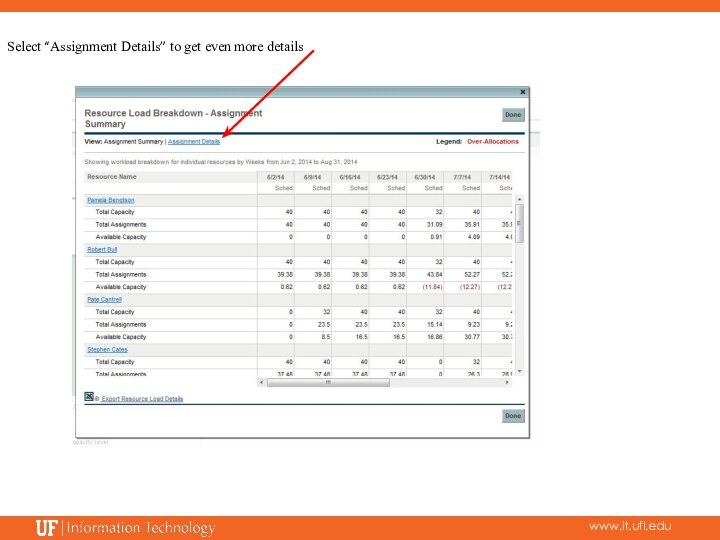
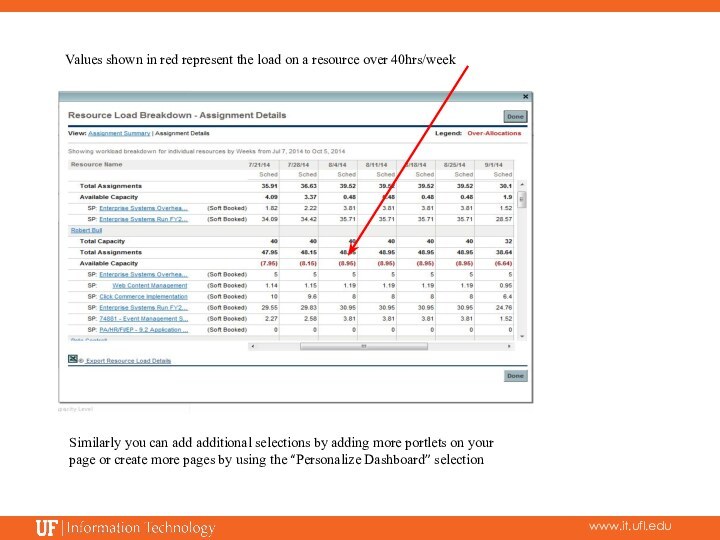
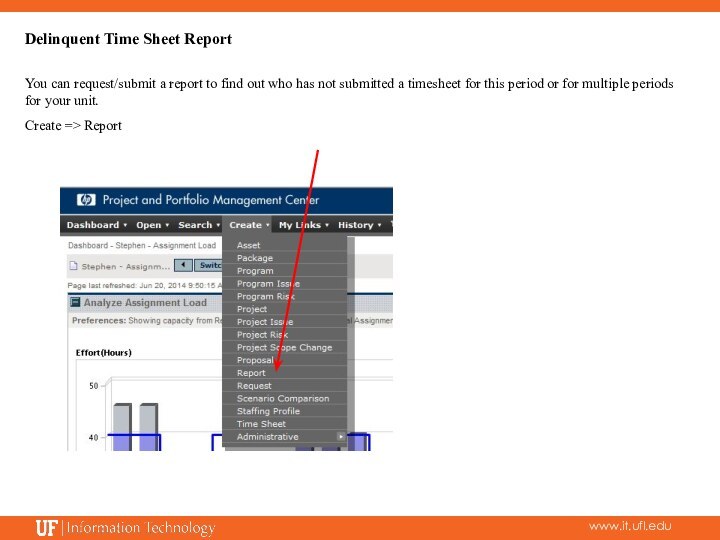
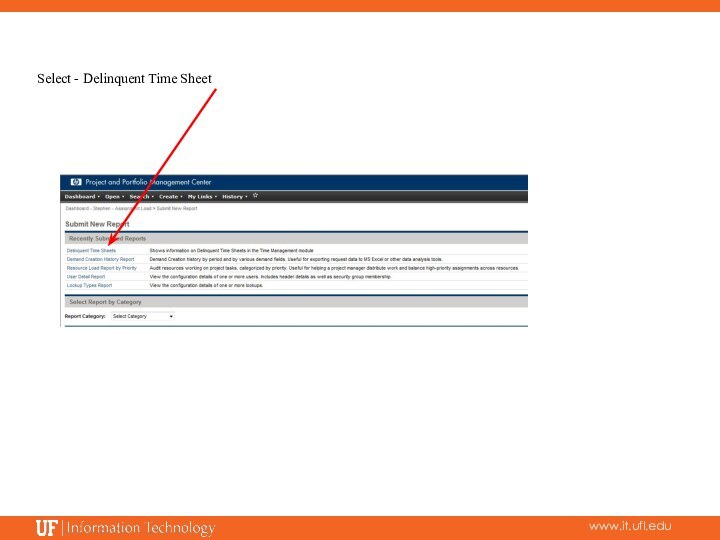
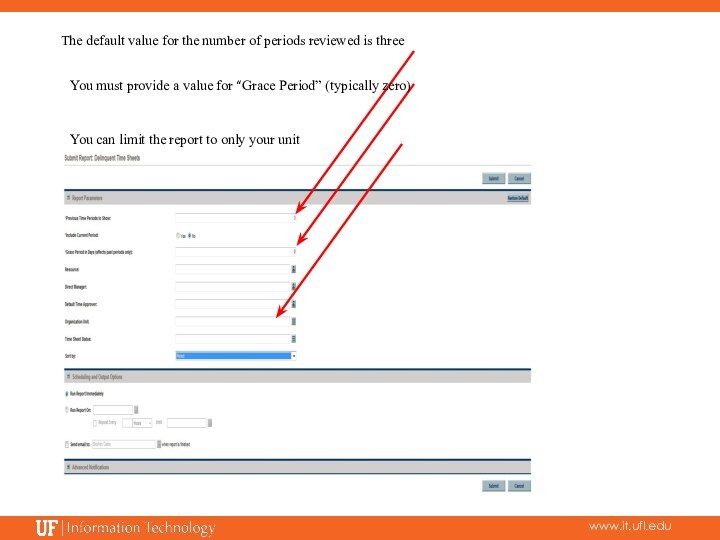
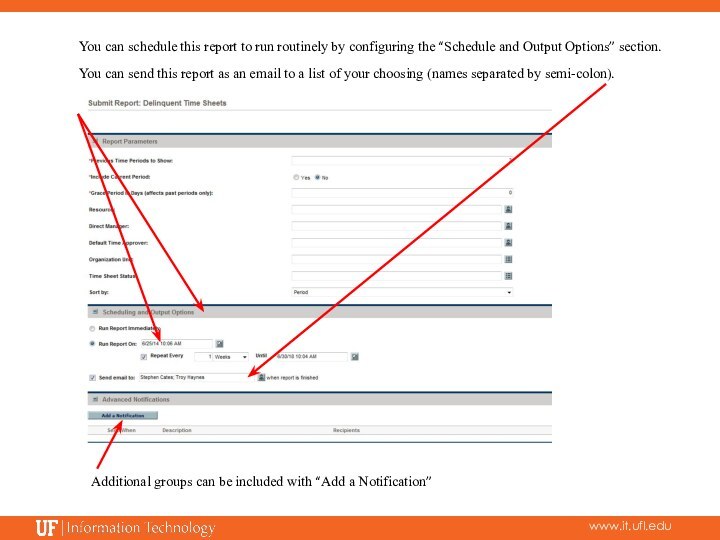
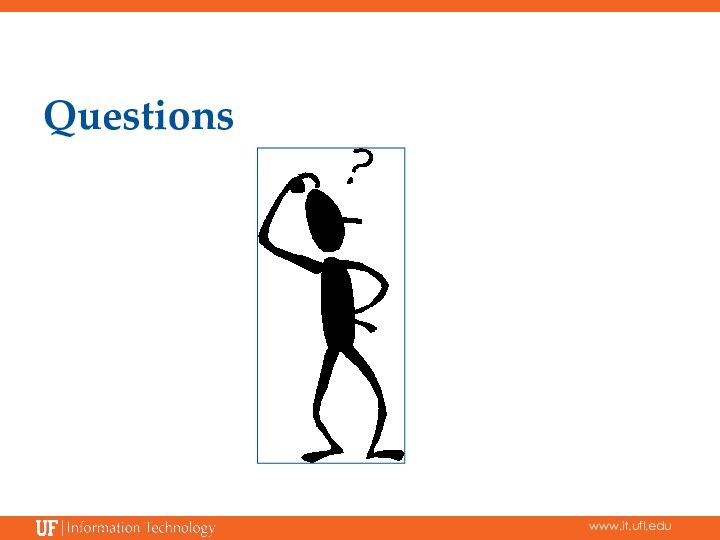
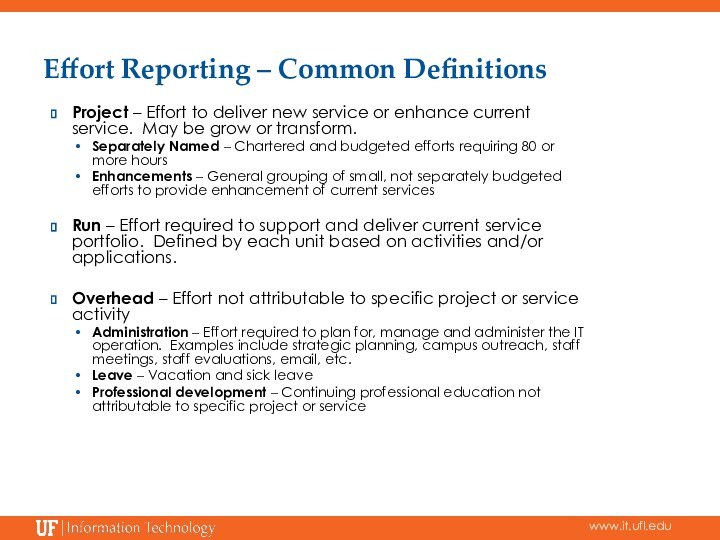
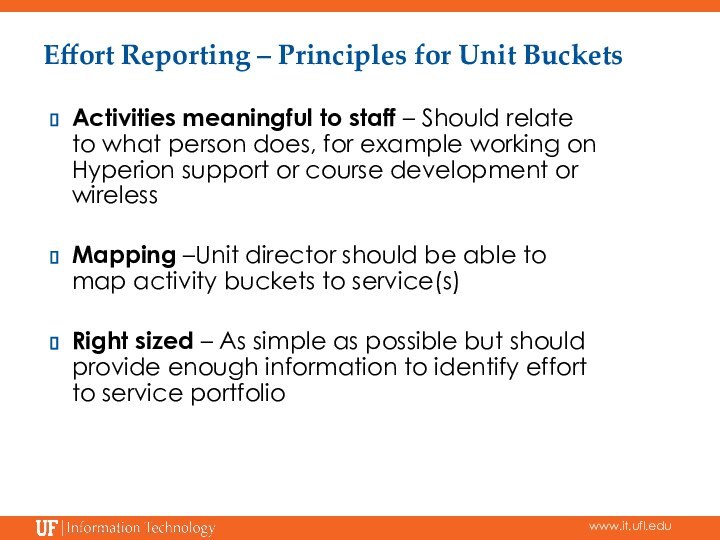
Слайд 3 Typically Time Approvers and Resource Pool Managers are
the same person (supervisor). There are typically two portlets
that can be added by this person to his Personalized Dashboard that will help them manage these tasks.Time Approving Portlet
Analyze Assignment Load Portlet
Слайд 4 To create or edit your personal page: Dashboard
=> Personalize Dashboard
Select the “New Page” option
Слайд 5 When the Note below appears you can check/uncheck
the box and close
You can now name the page
(typically you can use your first name) and add a portlet
Слайд 6
Select “Add Portlets”
Select “Time Management” from the “Category
List”, then select “Find Portlets”
Let’s start with Time Approver
Слайд 9
Filtering Criteria
Typically, you do not have to adjust
any of the “Filtering Criteria” for Approve-Time since the
system will display by default all of the time sheets awaiting your approval. You may however want to set the “Sort” and “Number of Rows Displayed” valuesSelect Done
Слайд 10 We are now going to add another portlet
to this page
Resource Pool Manager – Analyze Assignment Load
Слайд 12 Select “Find Portlets”, scroll down to “Analyze Assignement
Load”, check the box, and select “Add”.
Слайд 14
Filtering – select the filtering icon
Choose the
Preferences (criteria) you wish to filter on (typically Resource
Pool). Select your resource poolChoose the Time Period (month or week) and number of periods (typically only future)
Слайд 15 Now you can click on the “Back” arrow
or after opening any other page, you will find
the page you just created under the “Private” selection in “Dashboard”.
Слайд 16
Your Time-Approvers portlet should look similar to below
The
“Time to Approve” column indicates how many hours of
the “Total Time” you should review for approvalCheck the box on the left will activate the “Approve” button for a single or multiple lines
Selecting a “Time Period – Time Sheet #” will allow you to review details
Слайд 17 The items highlighted are the ones being submitted
to you for approval. You can individual select and
then Approve/Reject or approve all the items from the previous screenСлайд 18 Your Resource Managers (Analyze Assignment Load) portlet should
look similar to below
The blue line represents capacity
The colored
bars represent the load on the resources you defined in the filter criteriaSelect “View Resource Breakdown” to see more details
Слайд 20 Similarly you can add additional selections by adding
more portlets on your page or create more pages
by using the “Personalize Dashboard” selectionValues shown in red represent the load on a resource over 40hrs/week
Слайд 21
Delinquent Time Sheet Report
You can request/submit a
report to find out who has not submitted a
timesheet for this period or for multiple periods for your unit.Create => Report
Слайд 23 The default value for the number of periods
reviewed is three
You must provide a value for “Grace
Period” (typically zero)
You can limit the report to only your unit
Слайд 24 You can schedule this report to run routinely
by configuring the “Schedule and Output Options” section.
You
can send this report as an email to a list of your choosing (names separated by semi-colon).Additional groups can be included with “Add a Notification”
Слайд 26
Effort Reporting – Common Definitions
Project – Effort to
deliver new service or enhance current service. May be
grow or transform.Separately Named – Chartered and budgeted efforts requiring 80 or more hours
Enhancements – General grouping of small, not separately budgeted efforts to provide enhancement of current services
Run – Effort required to support and deliver current service portfolio. Defined by each unit based on activities and/or applications.
Overhead – Effort not attributable to specific project or service activity
Administration – Effort required to plan for, manage and administer the IT operation. Examples include strategic planning, campus outreach, staff meetings, staff evaluations, email, etc.
Leave – Vacation and sick leave
Professional development – Continuing professional education not attributable to specific project or service