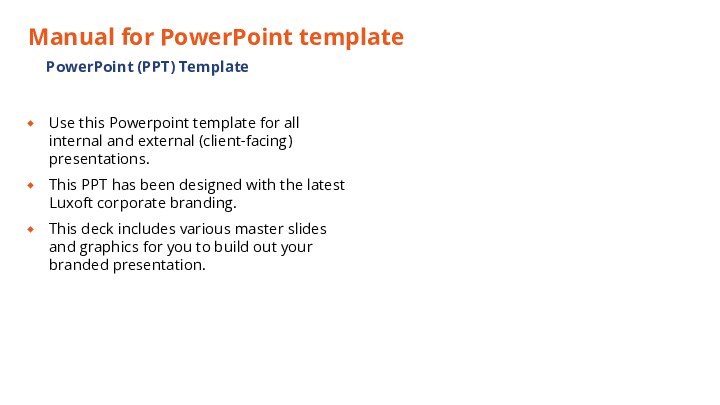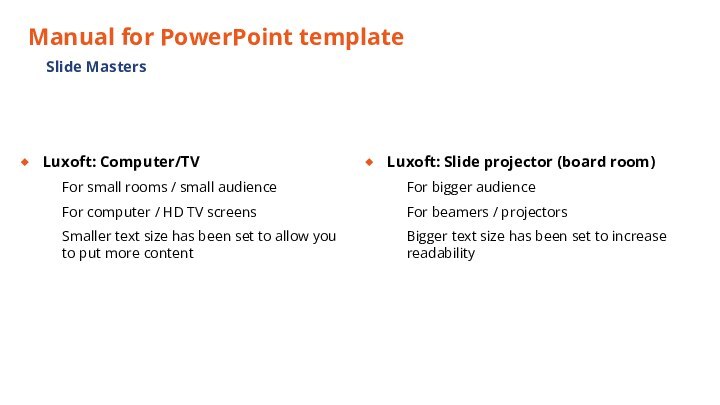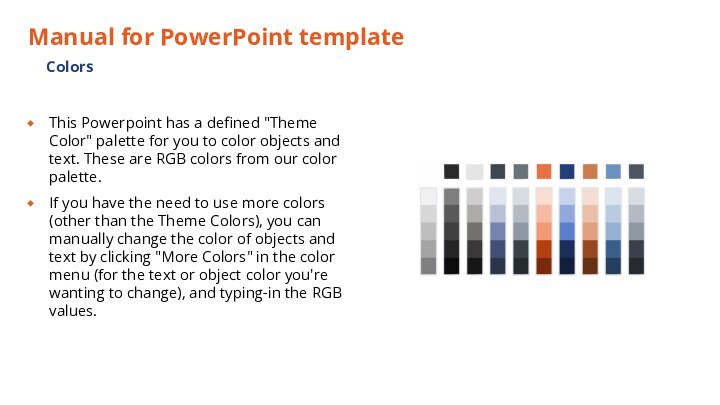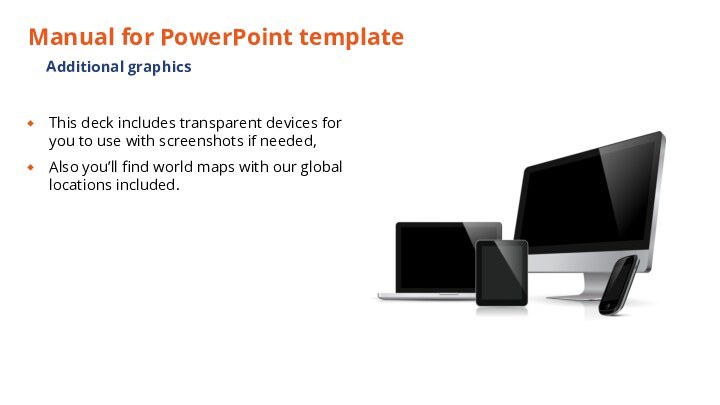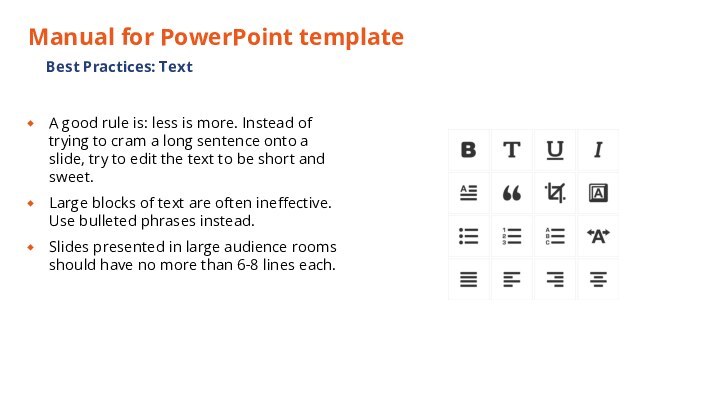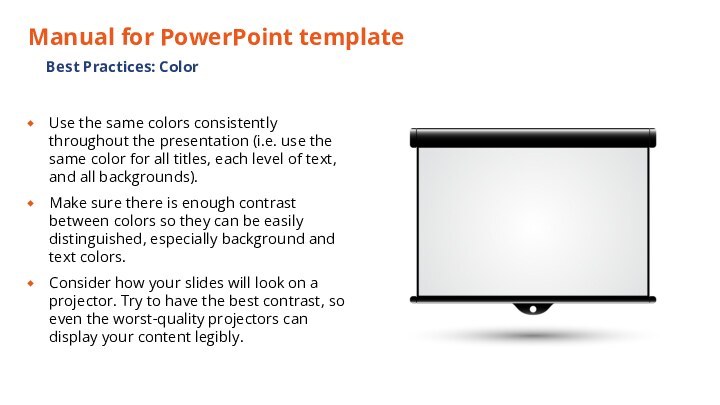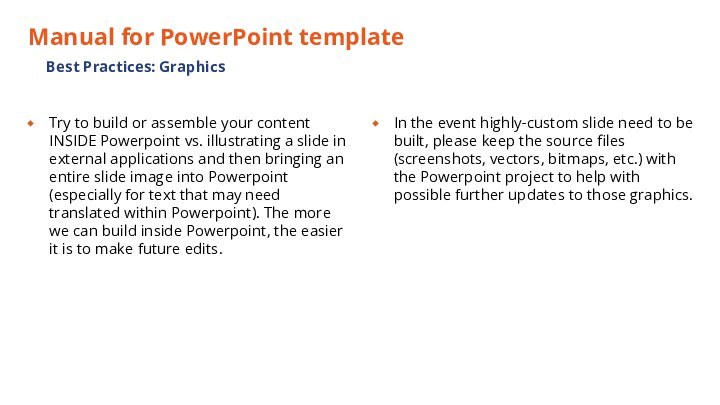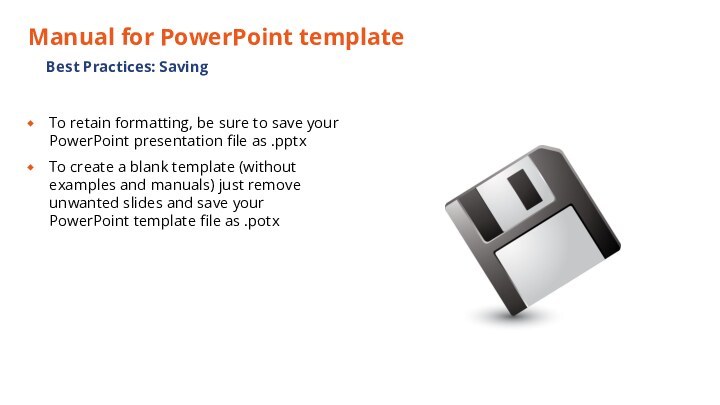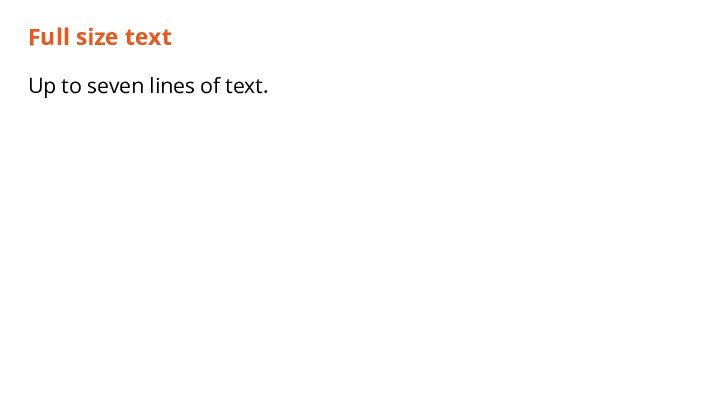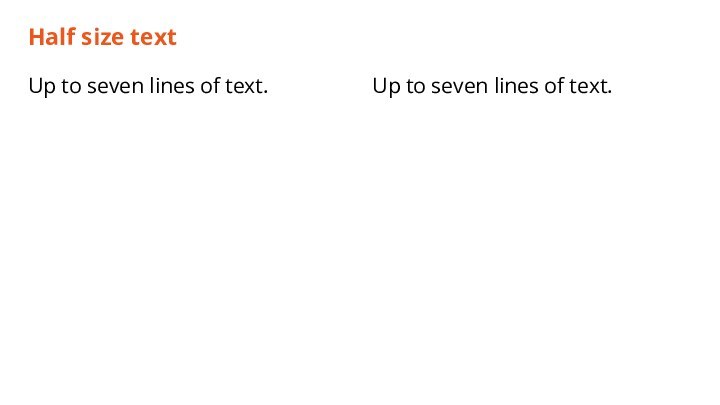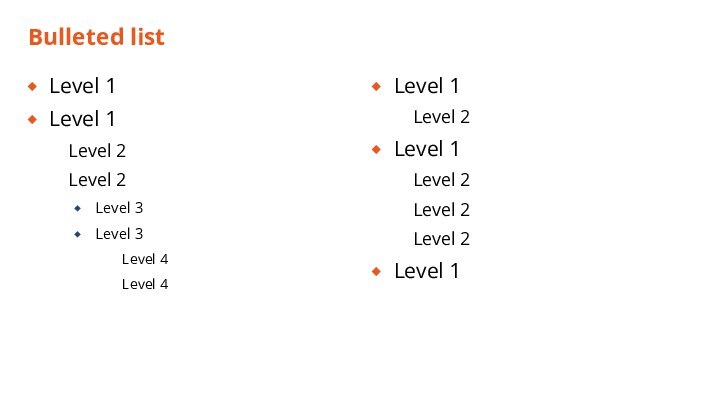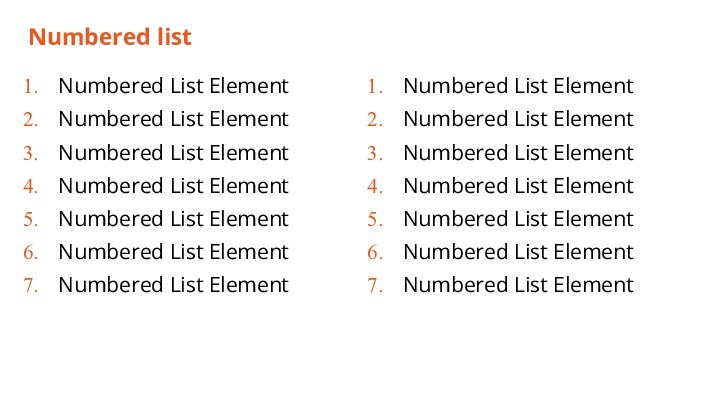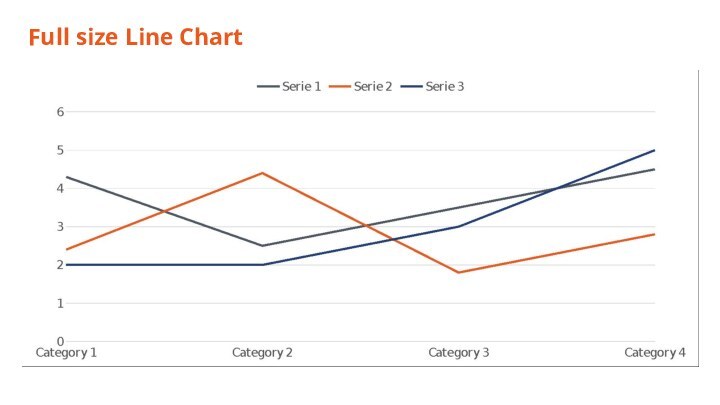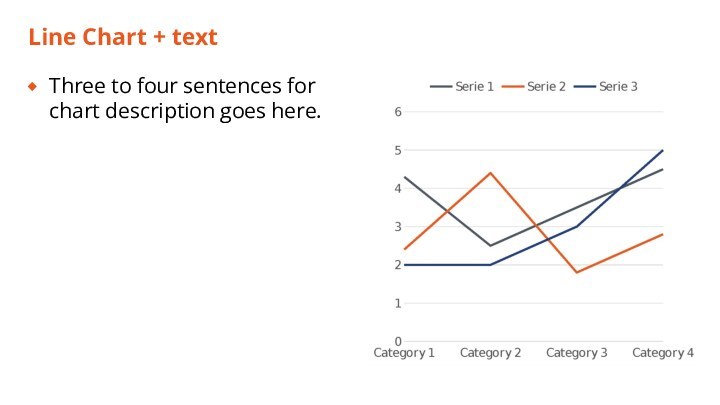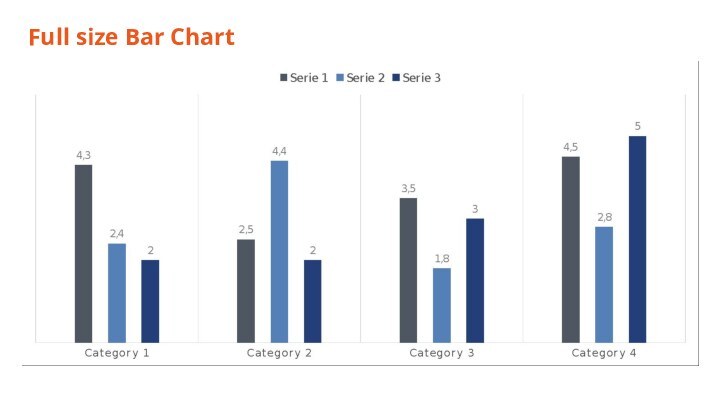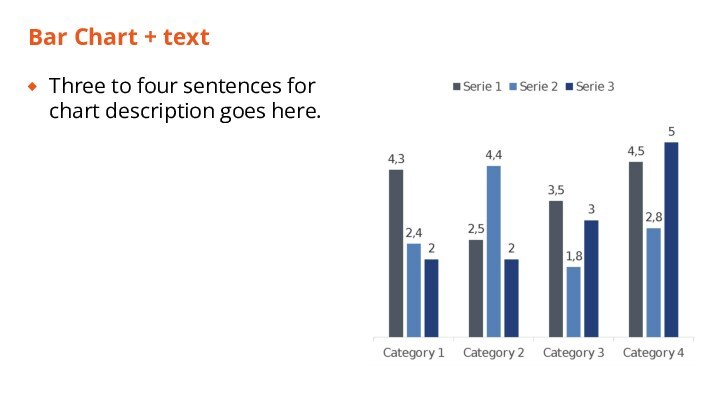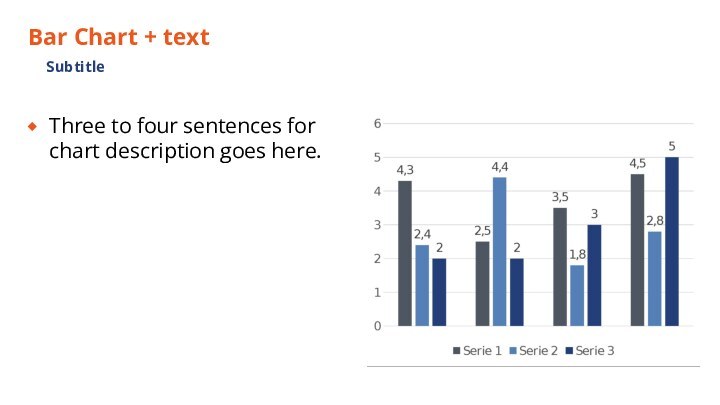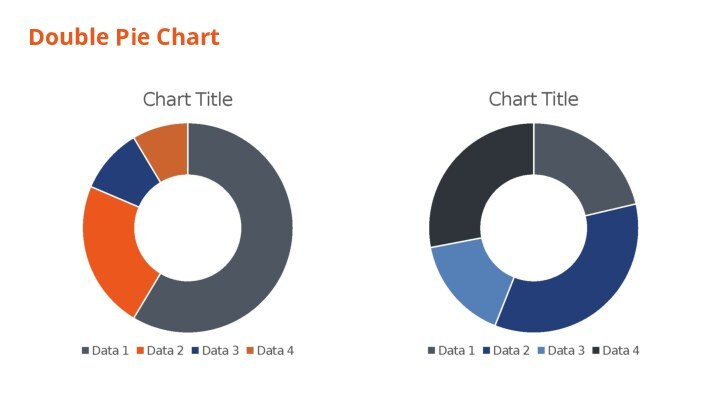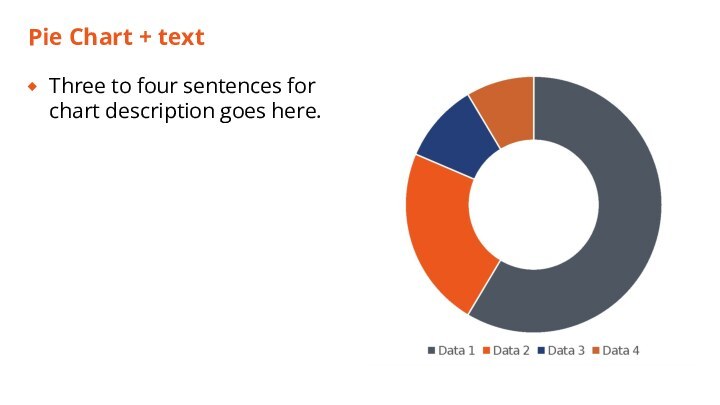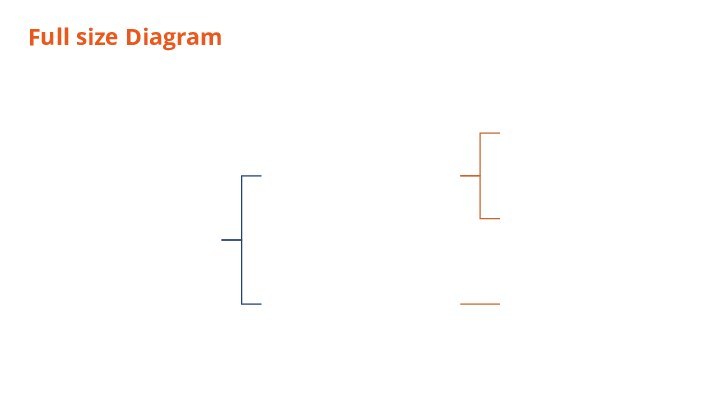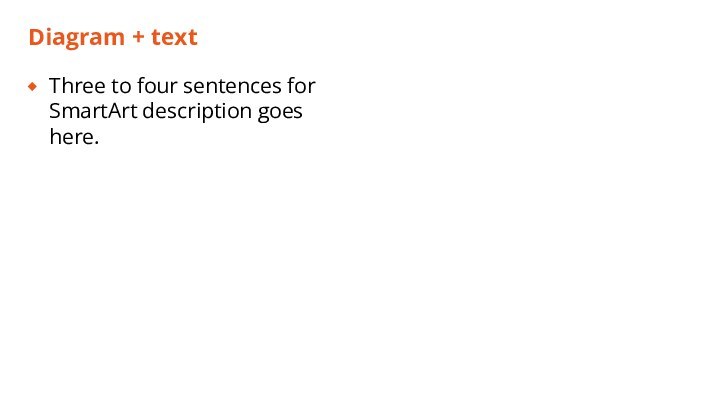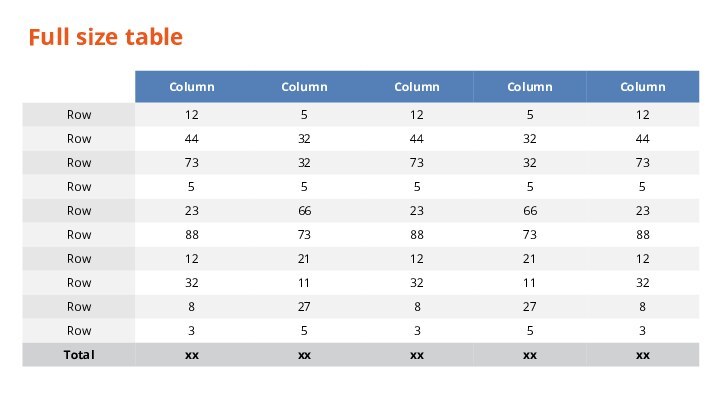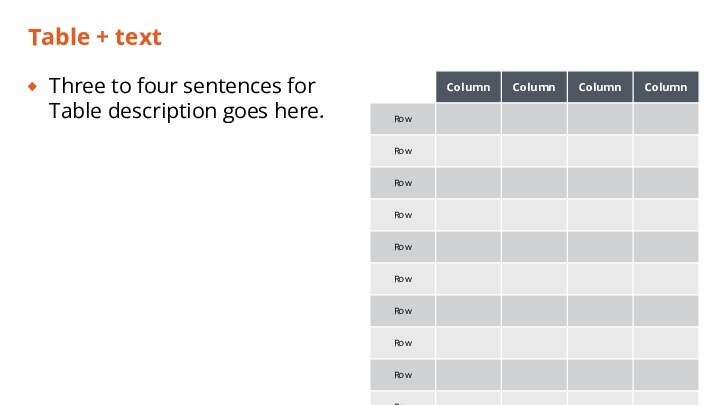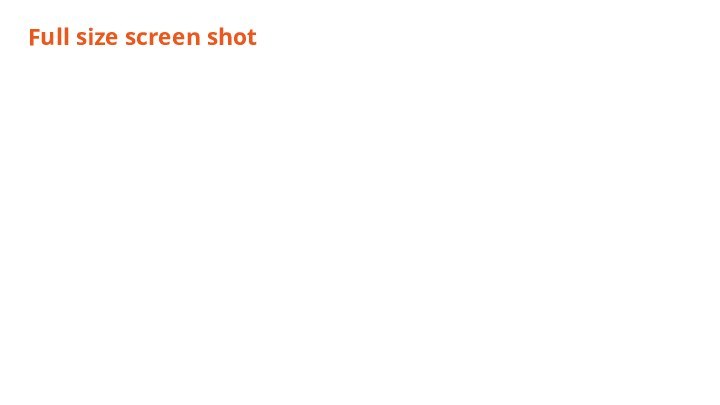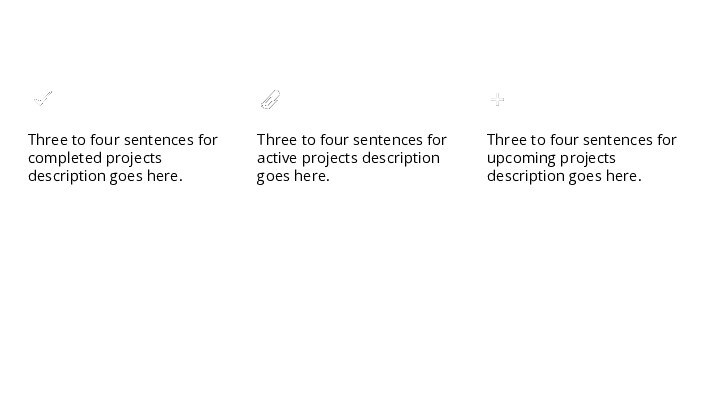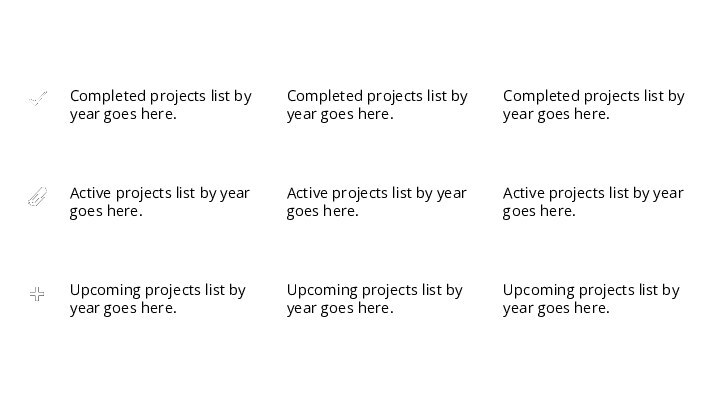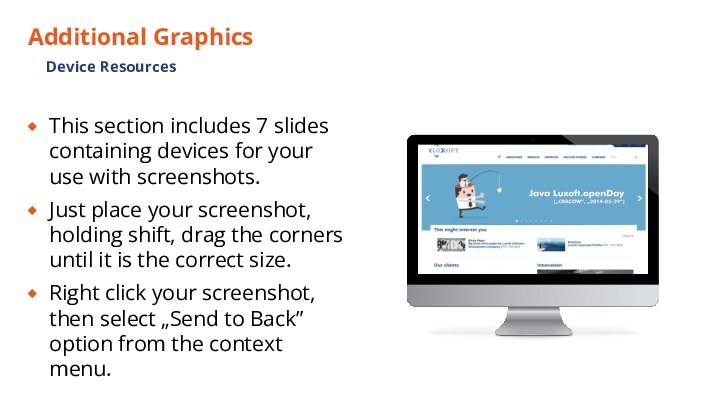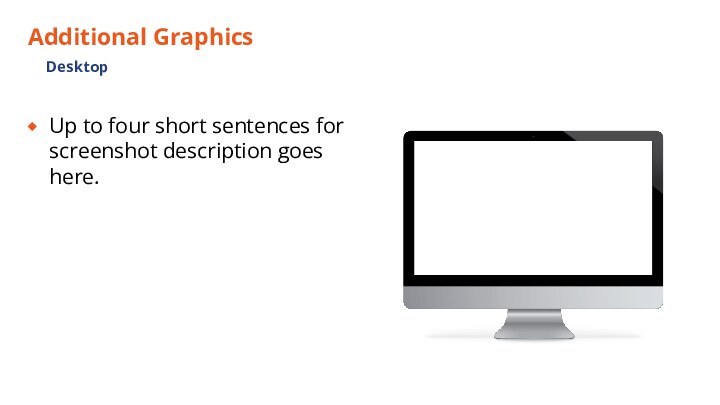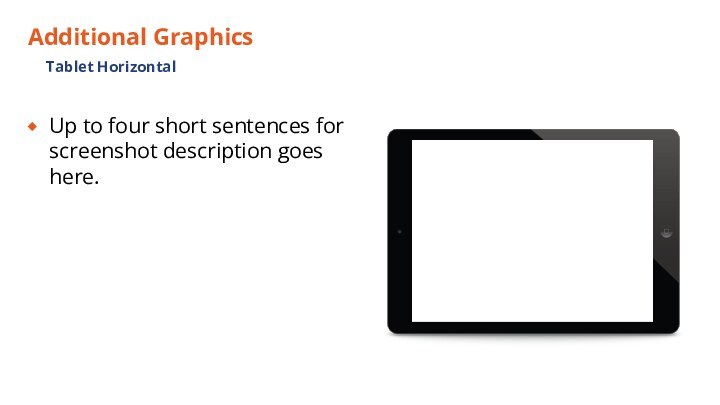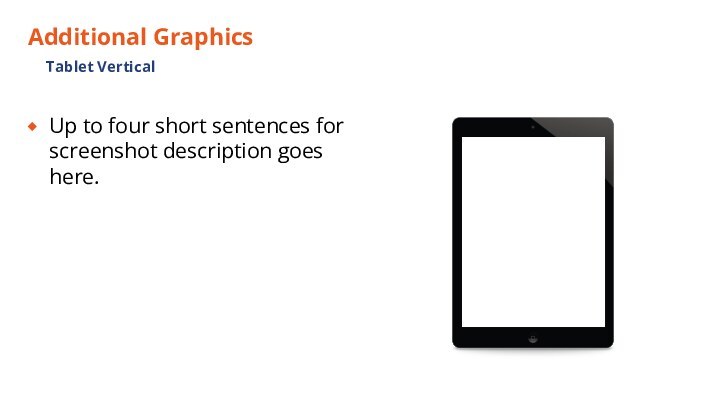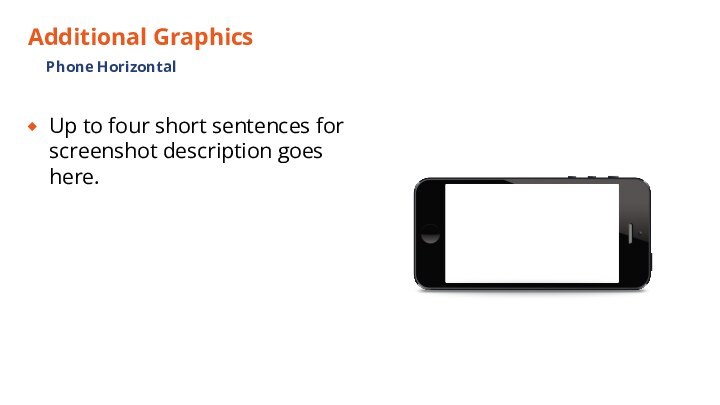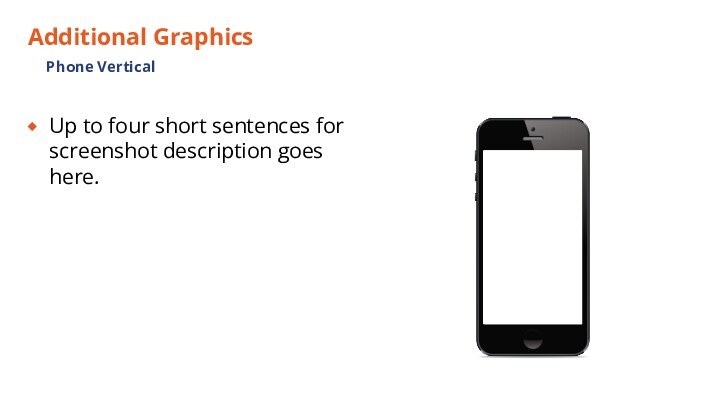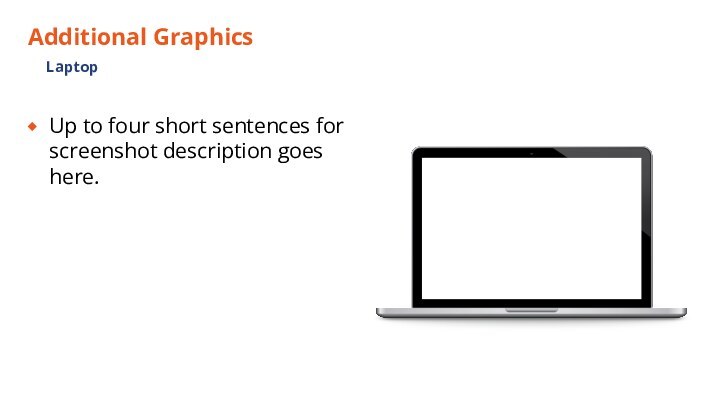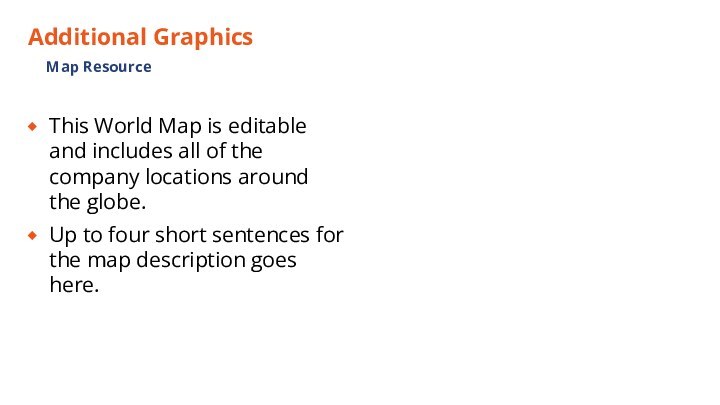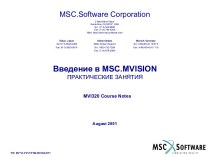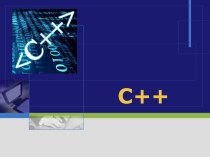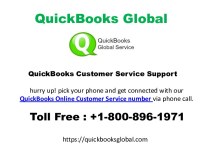all internal and external (client-facing) presentations.
This PPT has
been designed with the latest Luxoft corporate branding. This deck includes various master slides and graphics for you to build out your branded presentation.
PowerPoint (PPT) Template