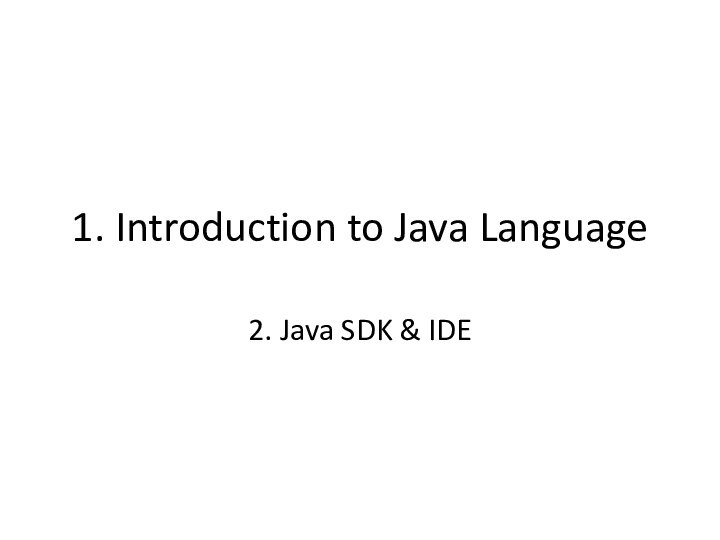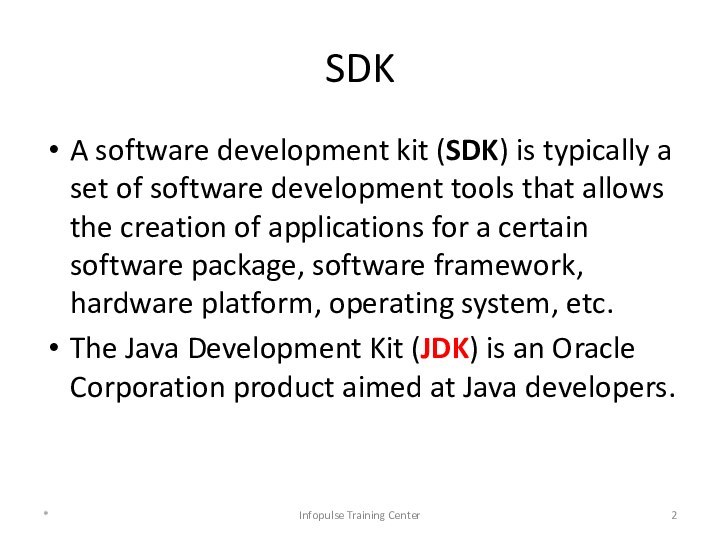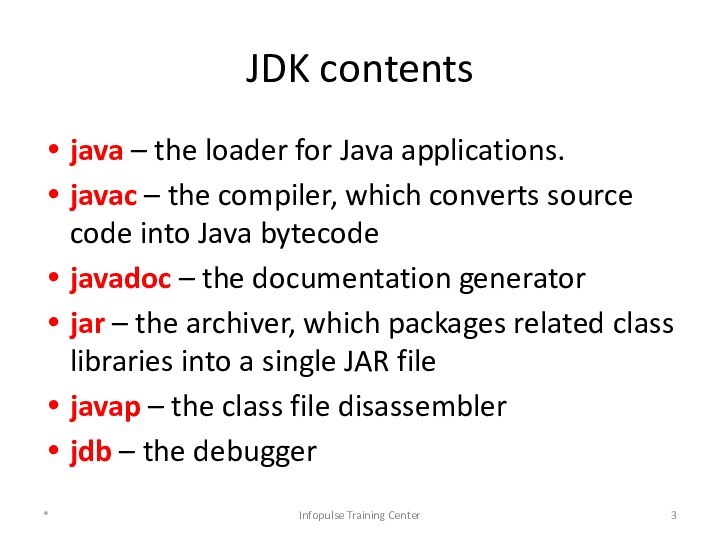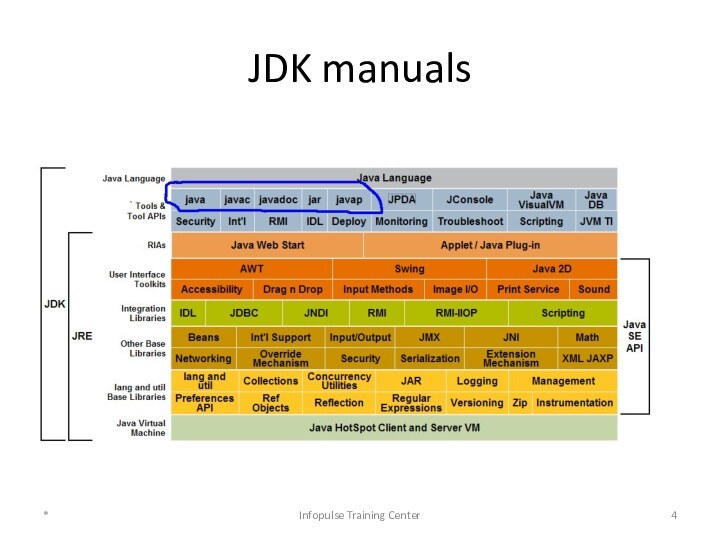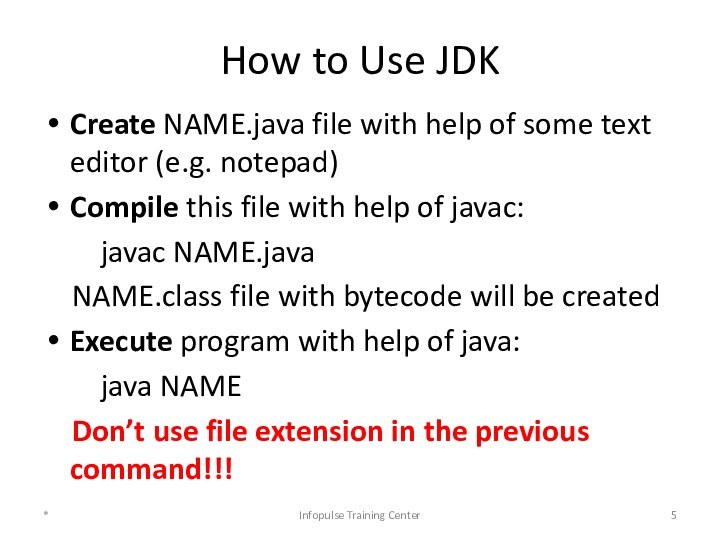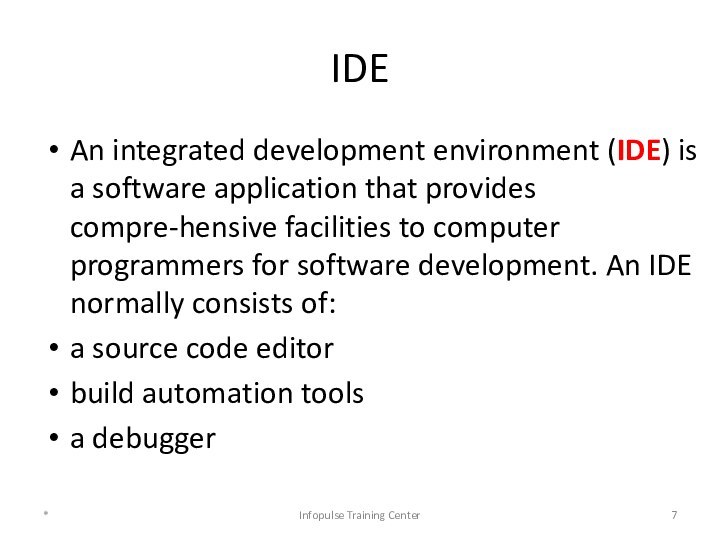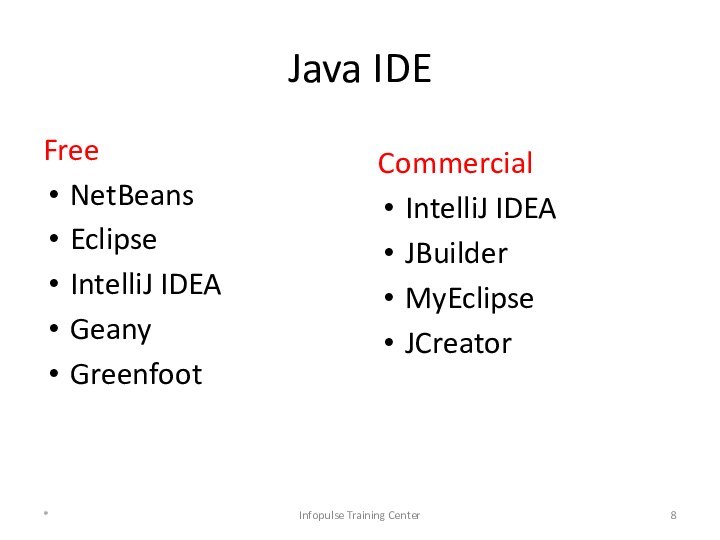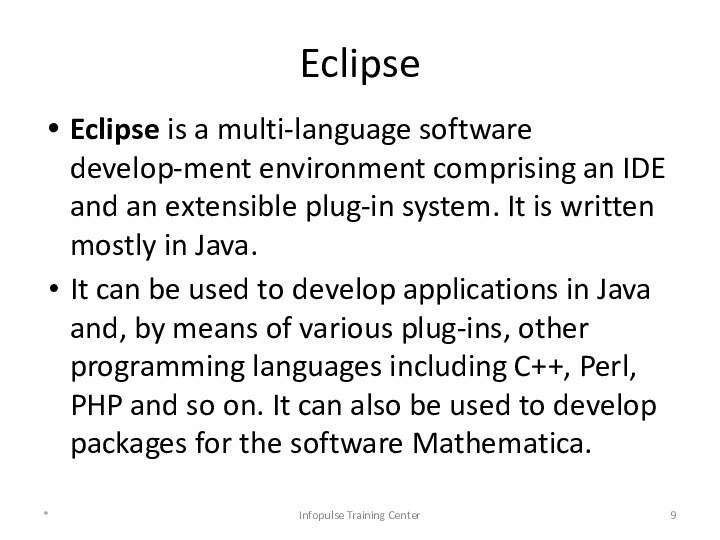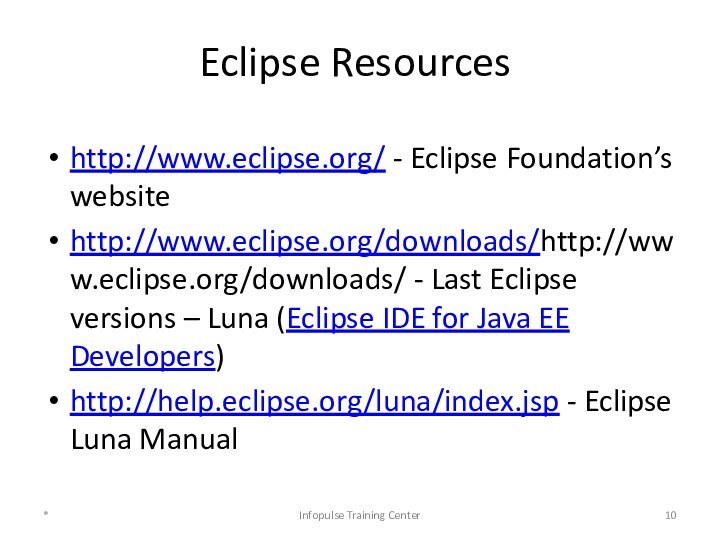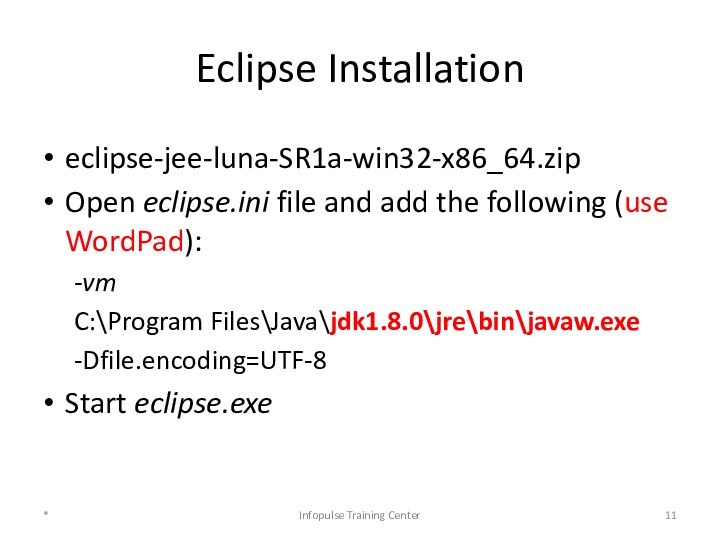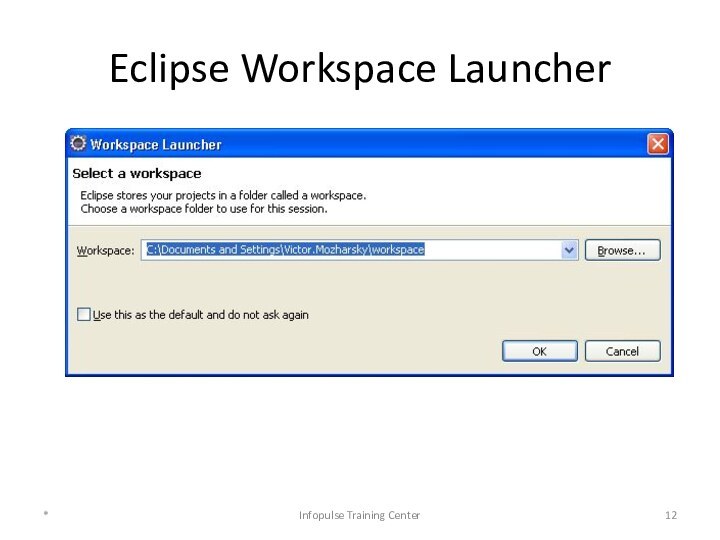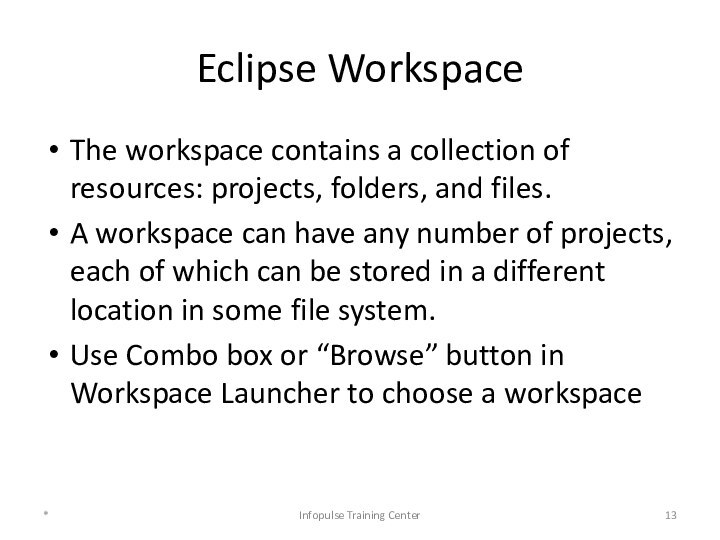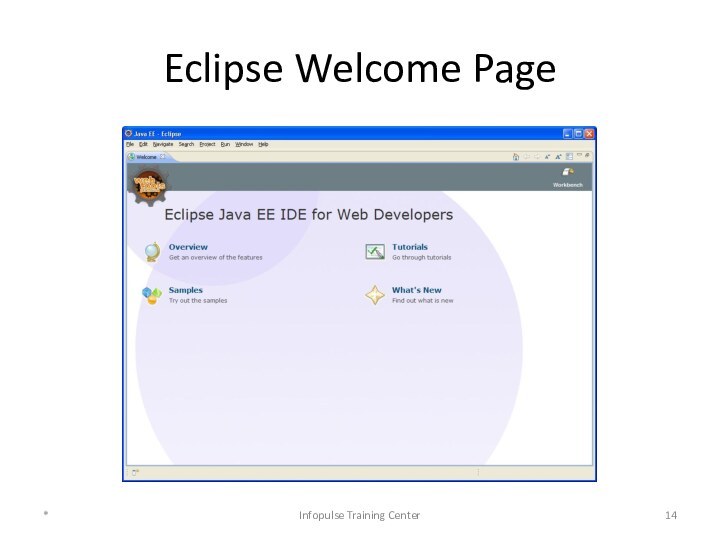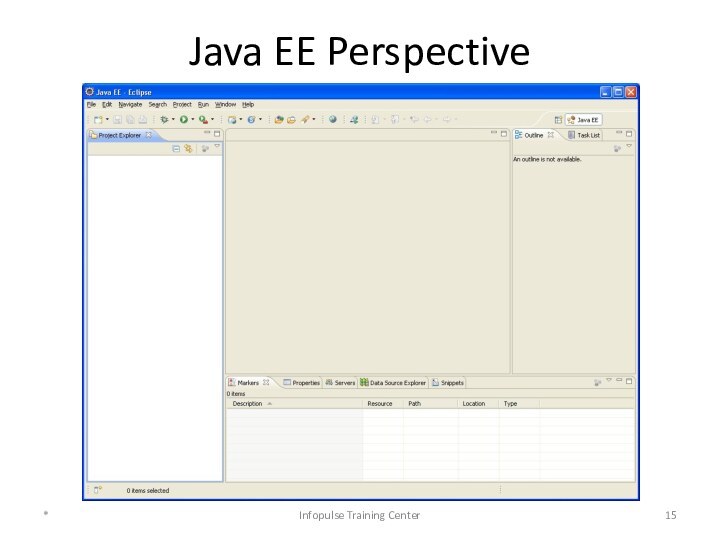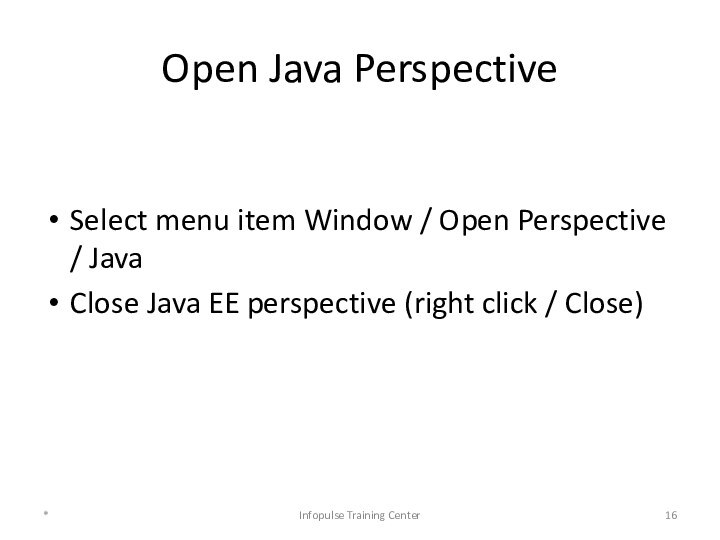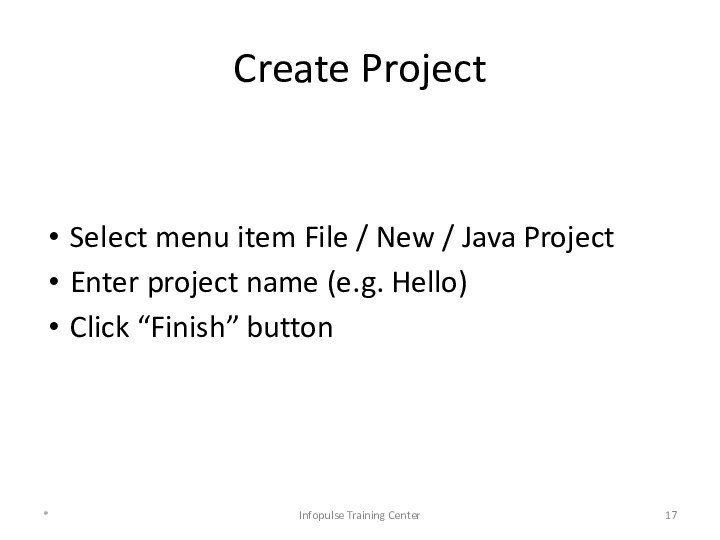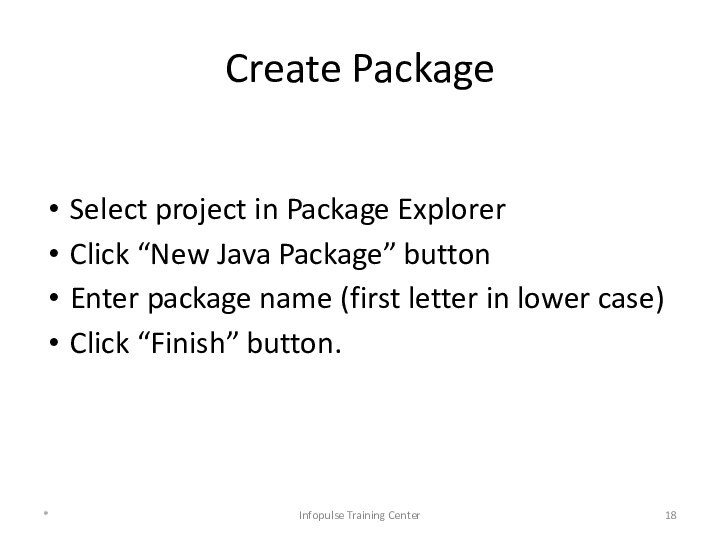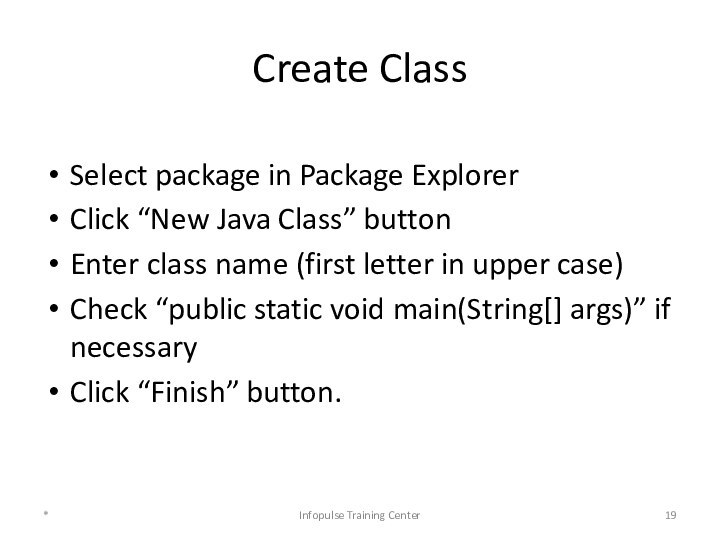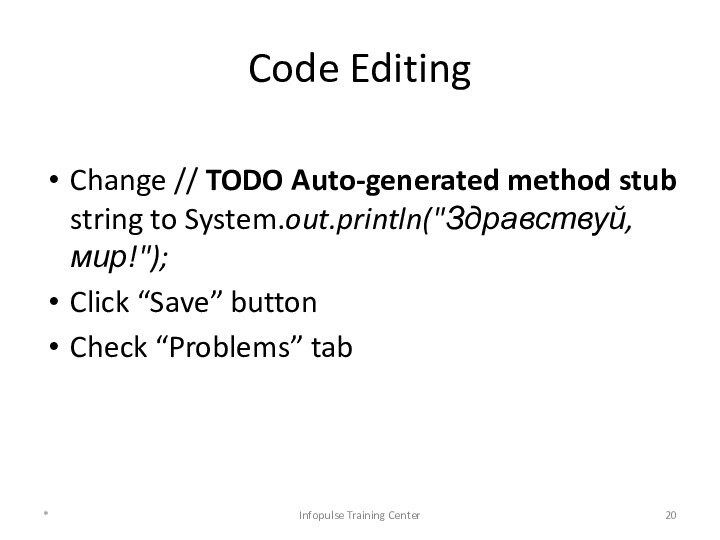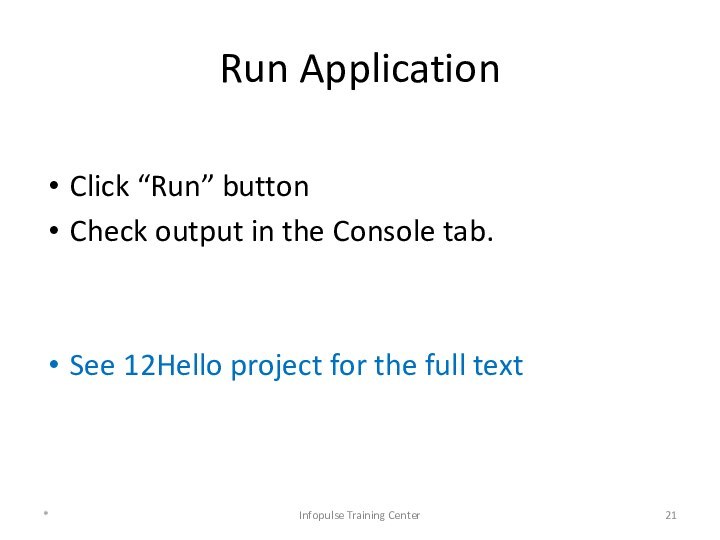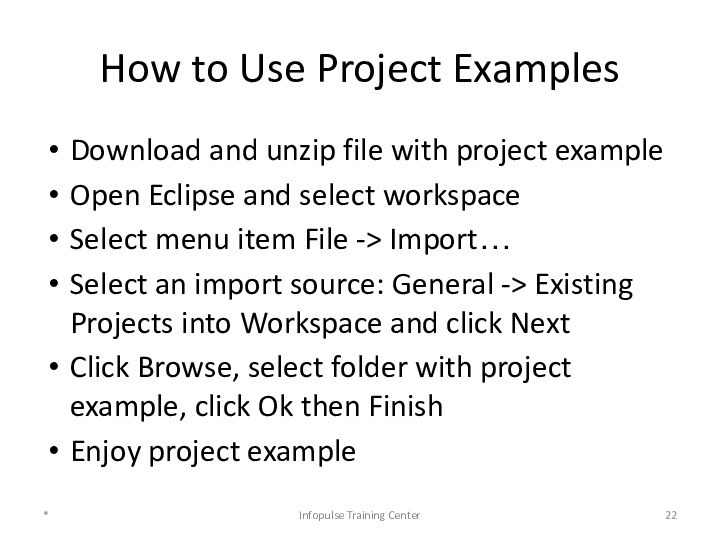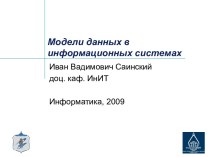set of software development tools that allows the creation
of applications for a certain software package, software framework, hardware platform, operating system, etc.The Java Development Kit (JDK) is an Oracle Corporation product aimed at Java developers.
*
Infopulse Training Center