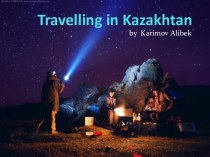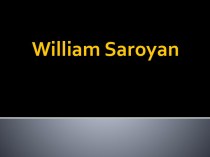- Главная
- Разное
- Бизнес и предпринимательство
- Образование
- Развлечения
- Государство
- Спорт
- Графика
- Культурология
- Еда и кулинария
- Лингвистика
- Религиоведение
- Черчение
- Физкультура
- ИЗО
- Психология
- Социология
- Английский язык
- Астрономия
- Алгебра
- Биология
- География
- Геометрия
- Детские презентации
- Информатика
- История
- Литература
- Маркетинг
- Математика
- Медицина
- Менеджмент
- Музыка
- МХК
- Немецкий язык
- ОБЖ
- Обществознание
- Окружающий мир
- Педагогика
- Русский язык
- Технология
- Физика
- Философия
- Химия
- Шаблоны, картинки для презентаций
- Экология
- Экономика
- Юриспруденция
Что такое findslide.org?
FindSlide.org - это сайт презентаций, докладов, шаблонов в формате PowerPoint.
Обратная связь
Email: Нажмите что бы посмотреть
Презентация на тему mobile banking video script
Содержание
- 2. Logging InEnter your UserID and Password, from
- 3. One Time PasscodeOnce you have received your
- 4. Register your numberYou will need to enroll your mobile phone by entering your phone number.
- 5. OverviewThe “My Account” home screen of Online
- 6. Getting Familiar with Mobile BankingAt the top
- 7. AccountsIn the Accounts panel, click on any
- 8. TransferSelect Transfer to transfer money between accounts.
- 9. Bill PayIn order to Pay Bills from
- 10. Check DepositIt is easy to deposit a
- 11. Скачать презентацию
- 12. Похожие презентации
Logging InEnter your UserID and Password, from FOL Online bankingIf this is your first time logging in, you will be sent a passcode to your phone, to help verify identity.











Слайд 2
Logging In
Enter your UserID and Password, from FOL
Online banking
you will be sent a passcode to your phone, to help verify identity.
Слайд 3
One Time Passcode
Once you have received your one
time passcode, you will enter the passcode into the
space provided on your phone.To complete this process, you will also be asked whether you are logging on from a private or public
Слайд 4
Register your number
You will need to enroll your
mobile phone by entering your phone number.
Слайд 5
Overview
The “My Account” home screen of Online Banking
provides a visual overview of your accounts and balances.
Слайд 6
Getting Familiar with Mobile Banking
At the top left
side of your screen there are 3 white bars.
By clicking on those, you will see a summary of all activities you are able to complete in the Mobile App:Accounts (overview)
Transfers
Bill Pay
Check Depsot
Locations
Help
About
Слайд 7
Accounts
In the Accounts panel, click on any of
your account titles to get a detailed view of
that accounts. View detailed activity, a summary with current balance or search for a specific item.
Слайд 9
Bill Pay
In order to Pay Bills from the
Mobile App, you must first set it up in
FIRE Online banking.Once you’ve setup Bill Pay, you’ll be able to choose a list of your payees. To add a new payee, please login to FIRE Online banking from your personal computer.
Слайд 10
Check Deposit
It is easy to deposit a check
from your phone.
Place your check on a flat
surface and select deposit Check from the screen to get started.You will first take a picture of the front of the check, and then the back – be sure to sign the back prior to taking a picture of it.
Enter the amount, select which account to deposit it in and enter an email address for the receipt to be sent to