- Главная
- Разное
- Бизнес и предпринимательство
- Образование
- Развлечения
- Государство
- Спорт
- Графика
- Культурология
- Еда и кулинария
- Лингвистика
- Религиоведение
- Черчение
- Физкультура
- ИЗО
- Психология
- Социология
- Английский язык
- Астрономия
- Алгебра
- Биология
- География
- Геометрия
- Детские презентации
- Информатика
- История
- Литература
- Маркетинг
- Математика
- Медицина
- Менеджмент
- Музыка
- МХК
- Немецкий язык
- ОБЖ
- Обществознание
- Окружающий мир
- Педагогика
- Русский язык
- Технология
- Физика
- Философия
- Химия
- Шаблоны, картинки для презентаций
- Экология
- Экономика
- Юриспруденция
Что такое findslide.org?
FindSlide.org - это сайт презентаций, докладов, шаблонов в формате PowerPoint.
Обратная связь
Email: Нажмите что бы посмотреть
Презентация на тему Cyber-safety basics
Содержание
- 2. INTRODUCTION This tutorial provides some
- 3. WHAT IS CYBER-SAFETY? Cyber-safety is a common
- 4. CYBER-SAFETY THREATS First, let’s talk about some
- 5. TOP SEVEN CYBER-SAFETY ACTIONS 1. Install OS/Software
- 6. Updates-sometimes called patches-fix problems with your operating
- 7. RUN ANTI-VIRUS SOFTWARETo avoid computer problems caused
- 8. PREVENT IDENTITY THEFTDon't give out financial account
- 9. TURN ON PERSONAL FIREWALLSCheck your computer's security
- 10. AVOID SPYWARE/ADWARESpyware and adware take up memory
- 11. PROTECT PASSWORDSDo not share your passwords, and
- 12. BACK UP IMPORTANT FILESReduce your risk of
- 13. CYBER-SAFETY AT HOME Physically secure your computer
- 14. Скачать презентацию
- 15. Похожие презентации
INTRODUCTION This tutorial provides some basic information and practical suggestions for protecting your personal information and computer from cyber-attacks. Cyber-safety topics covered include:

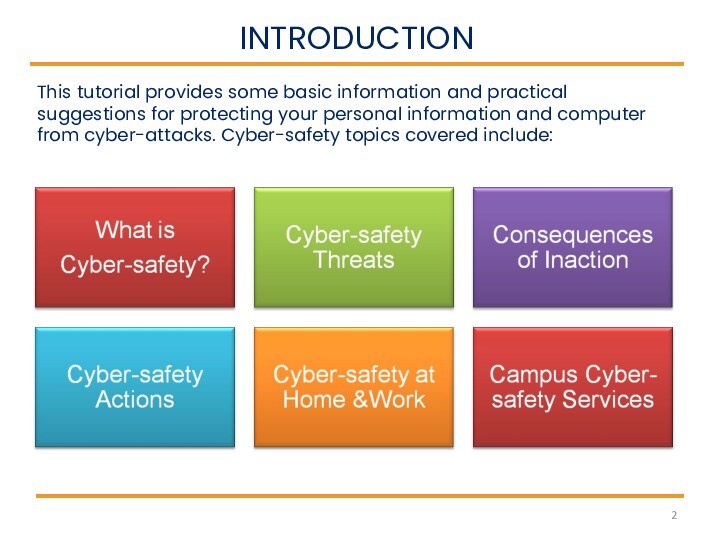
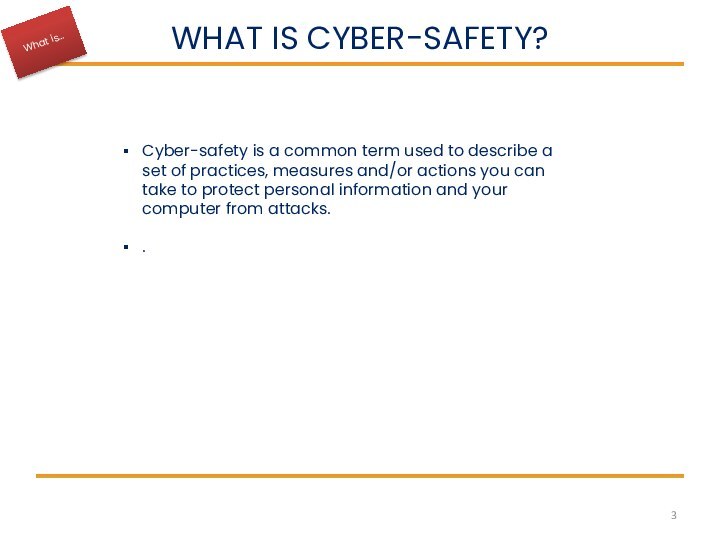
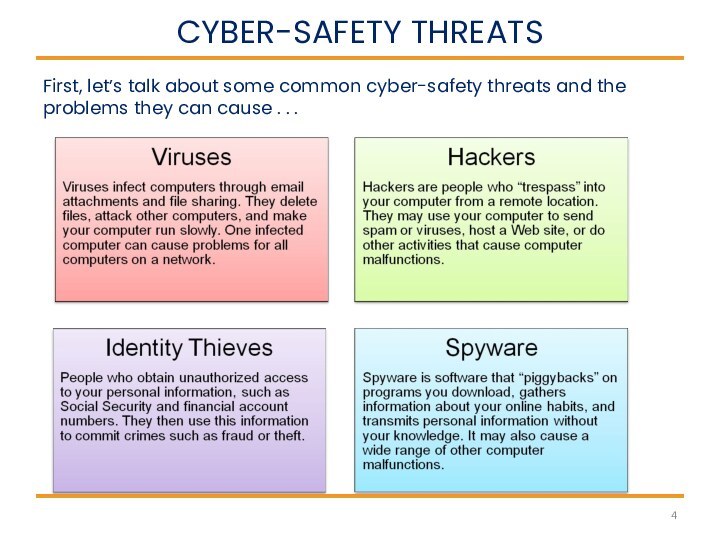



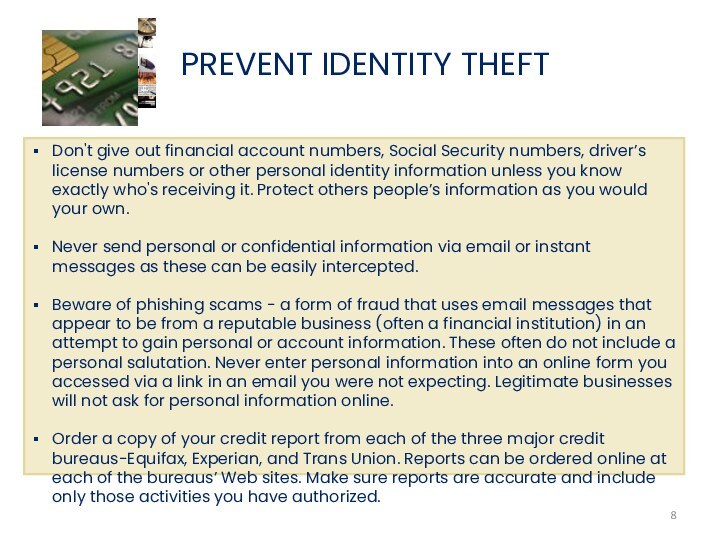
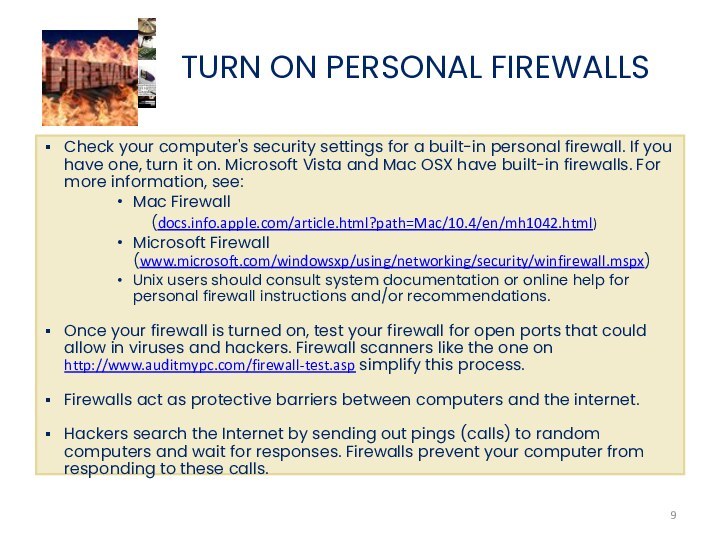
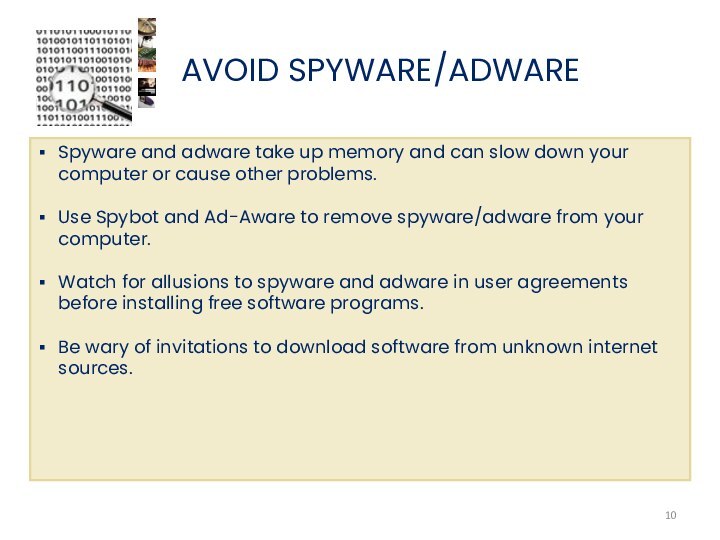
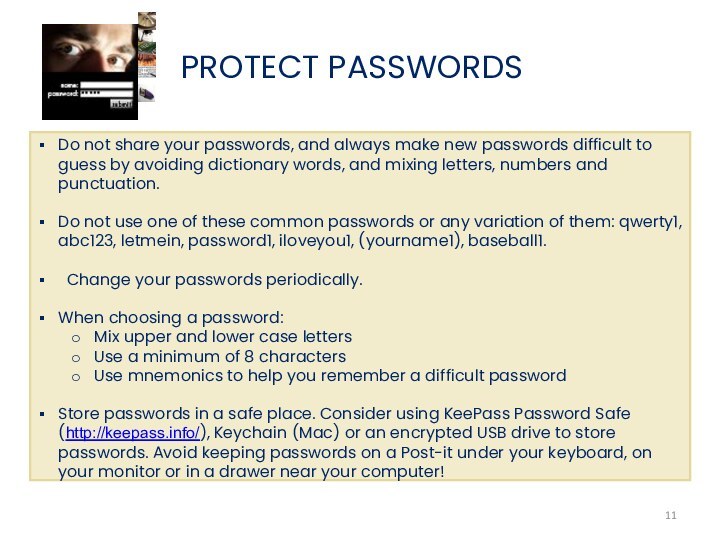
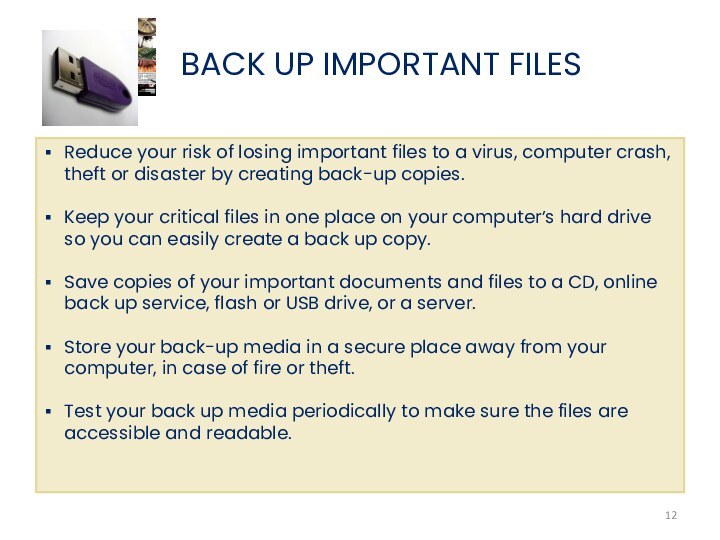

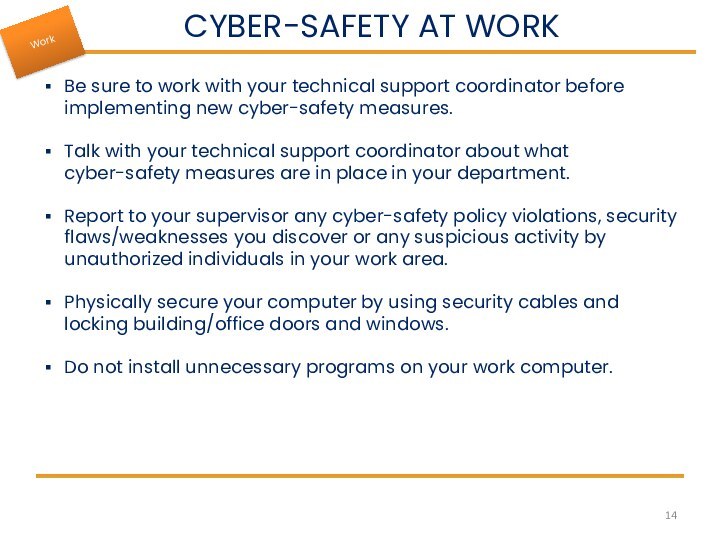
Слайд 3
WHAT IS CYBER-SAFETY?
Cyber-safety is a common term used
to describe a set of practices, measures and/or actions
you can take to protect personal information and your computer from attacks..
Слайд 4
CYBER-SAFETY THREATS
First, let’s talk about some common cyber-safety
threats and the problems they can cause . .
.
Слайд 5
TOP SEVEN CYBER-SAFETY ACTIONS
1. Install OS/Software Updates
2. Run
Anti-virus Software
3. Prevent Identity Theft
4. Turn on Personal Firewalls
5.
Avoid Spyware/Adware7. Back up Important Files
Additional information about each of the actions below is provided on slides 8-14. Faculty and staff should work with their technical support coordinator before implementing these measures.
6. Protect Passwords
Слайд 6 Updates-sometimes called patches-fix problems with your operating system
(OS) (e.g., Windows XP, Windows Vista, Mac OS X)
and software programs (e.g., Microsoft Office applications).Most new operating systems are set to download updates by default. After updates are downloaded, you will be asked to install them. Click yes!
To download patches for your system and software, visit:
Windows Update: http://windowsupdate.microsoft.com to get or ensure you have all the latest operating system updates only. Newer Windows systems are set to download these updates by default.
Microsoft Update: http://www.update.microsoft.com/microsoftupdate/ to get or ensure you have all the latest OS and Microsoft Office software updates. You must sign up for this service.
Apple: http://www.apple.com/support
Unix: Consult documentation or online help for system update information and instructions.
Be sure to restart your computer after updates are installed so that the patches can be applied immediately.
INSTALL OS/SOFTWARE UPDATES
Слайд 7
RUN ANTI-VIRUS SOFTWARE
To avoid computer problems caused by
viruses, install and run an anti-virus program
Periodically, check to
see if your anti-virus is up to date by opening your anti-virus program and checking the Last updated: date.Anti-virus software removes viruses, quarantines and repairs infected files, and can help prevent future viruses.
Слайд 8
PREVENT IDENTITY THEFT
Don't give out financial account numbers,
Social Security numbers, driver’s license numbers or other personal
identity information unless you know exactly who's receiving it. Protect others people’s information as you would your own.Never send personal or confidential information via email or instant messages as these can be easily intercepted.
Beware of phishing scams - a form of fraud that uses email messages that appear to be from a reputable business (often a financial institution) in an attempt to gain personal or account information. These often do not include a personal salutation. Never enter personal information into an online form you accessed via a link in an email you were not expecting. Legitimate businesses will not ask for personal information online.
Order a copy of your credit report from each of the three major credit bureaus-Equifax, Experian, and Trans Union. Reports can be ordered online at each of the bureaus’ Web sites. Make sure reports are accurate and include only those activities you have authorized.
Слайд 9
TURN ON PERSONAL FIREWALLS
Check your computer's security settings
for a built-in personal firewall. If you have one,
turn it on. Microsoft Vista and Mac OSX have built-in firewalls. For more information, see:Mac Firewall
(docs.info.apple.com/article.html?path=Mac/10.4/en/mh1042.html)
Microsoft Firewall (www.microsoft.com/windowsxp/using/networking/security/winfirewall.mspx)
Unix users should consult system documentation or online help for personal firewall instructions and/or recommendations.
Once your firewall is turned on, test your firewall for open ports that could allow in viruses and hackers. Firewall scanners like the one on http://www.auditmypc.com/firewall-test.asp simplify this process.
Firewalls act as protective barriers between computers and the internet.
Hackers search the Internet by sending out pings (calls) to random computers and wait for responses. Firewalls prevent your computer from responding to these calls.
Слайд 10
AVOID SPYWARE/ADWARE
Spyware and adware take up memory and
can slow down your computer or cause other problems.
Use
Spybot and Ad-Aware to remove spyware/adware from your computer. Watch for allusions to spyware and adware in user agreements before installing free software programs.
Be wary of invitations to download software from unknown internet sources.
Слайд 11
PROTECT PASSWORDS
Do not share your passwords, and always
make new passwords difficult to guess by avoiding dictionary
words, and mixing letters, numbers and punctuation.Do not use one of these common passwords or any variation of them: qwerty1, abc123, letmein, password1, iloveyou1, (yourname1), baseball1.
Change your passwords periodically.
When choosing a password:
Mix upper and lower case letters
Use a minimum of 8 characters
Use mnemonics to help you remember a difficult password
Store passwords in a safe place. Consider using KeePass Password Safe (http://keepass.info/), Keychain (Mac) or an encrypted USB drive to store passwords. Avoid keeping passwords on a Post-it under your keyboard, on your monitor or in a drawer near your computer!
Слайд 12
BACK UP IMPORTANT FILES
Reduce your risk of losing
important files to a virus, computer crash, theft or
disaster by creating back-up copies.Keep your critical files in one place on your computer’s hard drive so you can easily create a back up copy.
Save copies of your important documents and files to a CD, online back up service, flash or USB drive, or a server.
Store your back-up media in a secure place away from your computer, in case of fire or theft.
Test your back up media periodically to make sure the files are accessible and readable.
Слайд 13
CYBER-SAFETY AT HOME
Physically secure your computer by using
security cables and locking doors and windows in the
dorms and off-campus housing.Avoid leaving your laptop unsupervised and in plain view in the library or coffee house, or in your car, dorm room or home.
Set up a user account and password to prevent unauthorized access to your computer files.
Do not install unnecessary programs on your computer.