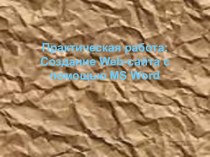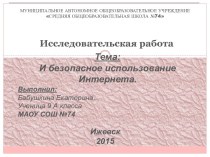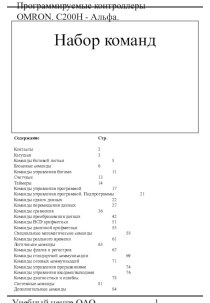Слайд 2
Creating e-learning courses in PowerPoint iSpring Suite c
iSpring
Suite is a professional tool for creating e-learning courses
in PowerPoint. With iSpring you can create and publish training course in several stages:
Building a training course on the basis of PowerPoint presentations
Creating audio and video support
Development of interactive tests
The creation of interactive blocks
Publish for LMS
1. Building a training course on the basis of PowerPoint presentations
ISpring tools to create courses determined in the form of add-ins for PowerPoint. All the features iSpring is available on a separate tab that lets you turn presentations into the learning materials right in PowerPoint.
Слайд 3
Full support for PowerPoint The course of study
is iSpring presentation created in PowerPoint. When converting a
course to Flash, iSpring provides great support for all PowerPoint effects: animations, transitions, SmartArt shapes, and even trigger animations and hyperlinks. Full support for trigger animations is a unique feature of iSpring products. Add web pages, Flash and YouTube video One of the advantages of the e-learning course is an opportunity of active use of multimedia resources. iSpring allows one-click to add to the presentation of multimedia objects, which are difficult (or impossible) to insert by means of a PowerPoint.
Слайд 4
Protection e-course When you download a training course
in the Internet, it is important to protect content
from unauthorized access. iSpring offers four types of protection course: Password. The use of a password allows you to restrict who has access to the course. Callosity sign. With a watermark we can restrict free viewing of the presentation. A time limit. You can specify a time period during which your course will be available for viewing. The restriction on the domain. This type of protection to allow playback only on websites specified by the user.
Слайд 5
2. Creating audio and video support Using the
iSpring toolbar in PowerPoint, you can easily record or
import audio and video support, as well as sync it with slides and animations for the presentation. Recording support. You can easily record accompaniment for your training course and keep it in sync with the content of the course. Insert support. Using the insert function you can import audio or video files recorded with third-party programs and applications. Sync support. Editing support occurs in the media editor. Using the timeline, you can synchronize audio and video with slides, change the volume, and also replace and delete the recorded clips. Upon completion of the work in the media editor you can switch to the editing mode of the presentation.
Слайд 6
Multimedia objects Each test question can be supplemented
with image, audio, video or Flash movie, as well
as formula. In addition, you can configure the style of text and insert hyperlinks. Variants of the answers can also be supplemented by a picture or a formula.
Слайд 7
Scenario branching iSpring QuizMaker allows you to create
branching scenarios for each test. You can set a
specific action for cases of correct, incorrect and partially correct answers. So, in the case of a correct answer, the student can move on to the next question, and in the case of a wrong – go to a slide with information on this issue. In addition, you can customize the message on the correct answer to each test question. With the help of these messages to give hints and further instructions.
Слайд 8
Setup testWith iSpring QuizMaker you can customize the

navigation, shuffle questions, select the player and edit all
messages and labels.iSpring QuizMaker allows you to send detailed results of tests and questionnaires by email or the server. It is sufficient to specify the email address or server in the settings of the test.You can publish your quiz to download to a LMS (Blackboard or any other with support of SCORM/AICC standards) or include it in a course in a separate slide.The creation of interactive blocksThanks to the possibilities of iSpring, your e-learning course can be presented in an interesting and convenient form. You can quickly and easily create interactive blocks (interactivity) with the button "Interactivity" on the iSpring toolbar.Book. With this interactivity, you can quickly create your own three-dimensional book, decorate it with images, make the cover and set the texture pages. The effect of turning pages makes the book very realistic.Frequently asked questions. Interactivity allows to create a list of frequently asked questions and answers. The ability to search by keywords to quickly find the information you need.Directory. With the help of interactivity "Directory" you can create the Glossary, the directory, or directory names. It is possible to insert images, audio files, video files, Flash-rollers. You can search for keywords.Timeline. This interactivity allows you to visualize the chronology of events in the form of a timeline. Description of the periods and events may be accompanied by images and audio and video materialsAny interactivity can be inserted into a course of study or published as a separate Flash file.
Слайд 9
4. Publish courses for LMS E-learning courses created
with iSpring, you can publish online, send via email,
burn to CD/DVD, and upload to the DLS. Courses can be loaded in any system of distance learning that supports SCORM 1.2, SCORM 2004 and AICC. In addition, iSpring can create courses specially for download in LMS Blackboard. You can customize your e-learning course specially for DLS: To estimate the number of slides. To evaluate the tests. The tests can be ranked according to the degree of difficulty by asking their weight. Ask a passing grade. To limit the duration of the lesson. If you are using DLS iSpring Online, you can download a training course in the LMS directly from PowerPoint – you can specify the account iSpring Online publication. If you use a different LMS and iSpring will preserve ready to download the course on your computer.